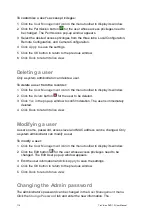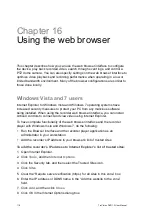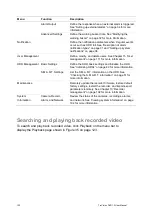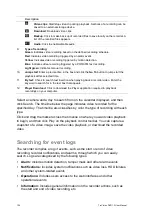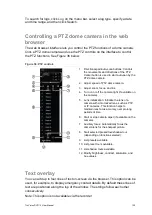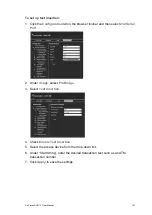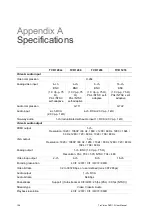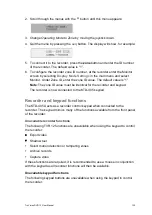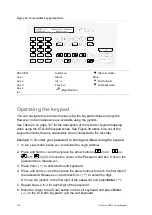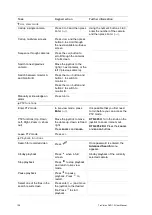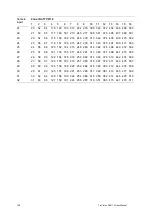126
TruVision DVR 12 User Manual
To add on-screen overlay text:
1. In the browser toolbar, click the
Configuration
>
Camera Settings
>
Text
Overlay
.
2. Select the desired camera.
3. Check the string box
1
for the first line of text.
4. Enter the text for string 1 in the column alongside. Up to 44 alphanumeric
characters can be used.
5. Repeat steps 3 and 4 for each extra line of text, selecting the next string
number.
6. Click
Save
.
Capturing text insertions
Text insertion lets you insert or display text from a point-of-sale (POS) system on
the video display of the recorder. The text is saved and time-stamped together
with the video. You can then search the text for specific video clips. The text is
displayed during playback.
The recorder supports POS and ATM text insertion via the UTC ProBridge
accessory connected to the RS-232 port on the recorder. This feature is currently
only available using the browser.
Playback from the camera set up for text insertion will display the video with the
POS text overlay. However, in live mode text insertion is for reference only as not
all the inserted text may be visible on-screen.
See Figure 37 below for an example of a video image in live view with text
insertion.
Figure 37: Example of a video image with text insertion