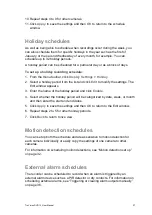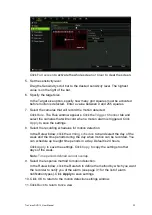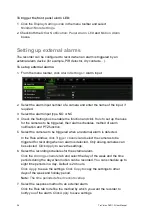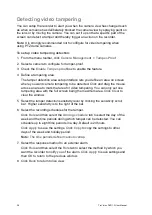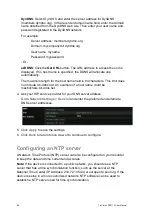TruVision DVR 12 User Manual
27
10. Repeat steps 4 to 9 for other cameras.
11. Click
Apply
to save the settings and then
OK
to return to the schedule
window.
Holiday schedules
As well as being able to schedule when recordings occur during the week, you
can also schedule them for specific holidays in the year such as the first of
January, or the second Wednesday of every month, for example. You can
schedule up to 32 holiday periods.
A holiday period can be scheduled for a particular day or as a block of days.
To set up a holiday recording schedule:
1. From the menu toolbar, click
Display Settings
>
Holiday
.
2. Select a holiday period from the list and click
Edit
to modify the settings. The
Edit window appears.
3. Enter the name of the holiday period and click
Enable
.
4. Select whether the holiday period will be categorized by date, week, or month
and then enter the start and end dates.
5. Click
Apply
to save the settings and then
OK
to return to the Edit window.
6. Repeat steps 2 to 5 for other holiday periods.
7. Click
Back
to return to live view.
Motion detection schedules
You can set up both the schedule and areas sensitive to motion detection for
each camera individually or easily copy the settings of one camera to other
cameras.
For information on scheduling motion detections, see “Motion detection set up”
on page 32.
External alarm schedules
The recorder can be scheduled to record when an alarm is triggered by an
external alarm device such as a PIR detector or dry contacts. For information on
scheduling external alarms, see “Triggering or clearing alarm outputs manually”
on page 36.