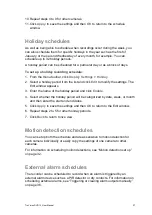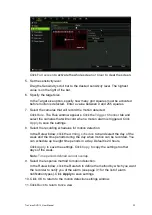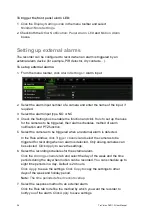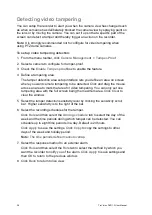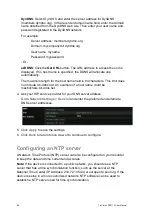TruVision DVR 12 User Manual
29
5. Click
to lock a file. Click again to unlock.
6. Click
Cancel
to return to live view.
Setting the HDD to read-only
When you set an HDD to
read-only
, recorded video files cannot be written to the
HDD. If multiple HDDs are used, the recorder automatically records to the next
HDD not set to
read-only.
To set an HDD to read-only:
1. From the menu toolbar, click
System Setting
>
Hard Disk
.
2. Select the HDD you want to set to read-only.
3. Click
Edit
and check
Read only
.
4. Click
Apply
to save the settings. The HDD is now read-only.
Note:
In order to enable recordings on that particular HDD again, you must
set the HDD status back to R/W (Read/ Write).
Manual recording
The recorder lets you manually record video during live view. This can be useful
if you know that the recorder is not currently recording and you see something of
interest on a camera screen that should be recorded.
Once a manual recording is started, the recording continues until it is manually
stopped. If an alarm occurs during a manual recording, the alarm recording has
priority over the manual recording. If a scheduled recording is already in progress
when a manual recording is started, it continues to record as scheduled.
During manual recording, the manual recording status icon appears on screen
(see “Status information” on page 65). You can also check to see if a camera is