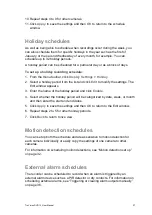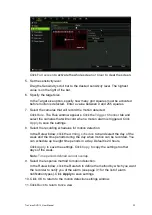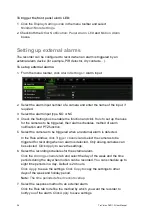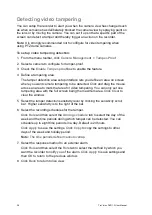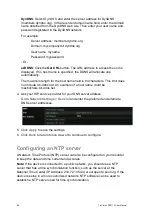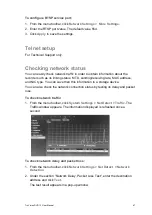TruVision DVR 12 User Manual
33
Click
Full screen
to activate the whole screen or
Clear
to clear the screen.
5. Set the sensitivity level.
Drag the Sensitivity scroll bar to the desired sensitivity level. The highest
value is on the right of the bar.
6. Specify the target size.
In the Target size option, specify how many grid squares must be activated
before motion is detected. Enter a value between 0 and 255 squares.
7. Select the cameras that will record the motion detected.
Click
Rule
. The Rule window appears. Click the
Trigger Channel
tab and
select the cameras that will record when a motion alarm is triggered. Click
Apply
to save the settings.
8. Select the recording schedules for motion detection.
In the Rule window, click the
Arming schedule
tab and select the day of the
week and the time periods during the day when motion can be recorded. You
can schedule up to eight time periods in a day. Default is 24 hours.
Click
Apply
to save the settings. Click
Copy
to copy the settings to other
days of the week.
Note:
Time periods defined cannot overlap.
9. Select the response method to motion detection.
In the Rule window, click the Rule tab to define the method by which you want
the recorder to notify you of the alarm (see page 31 for the list of alarm
notification types). Click
Apply
to save settings
.
10. Click
OK
to return to the motion detection settings window.
11. Click
Back
to return to live view.