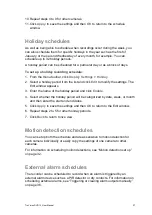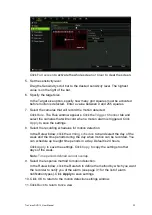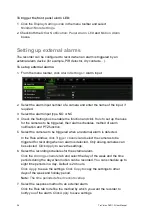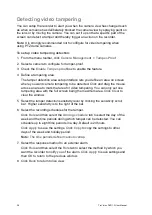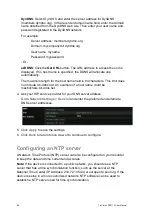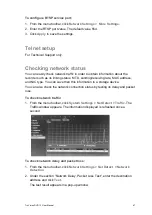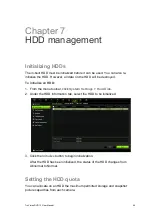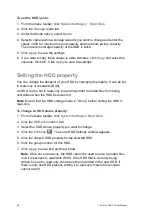36
TruVision DVR 12 User Manual
Triggering or clearing alarm outputs
manually
When an alarm is activated, the recorder can be set up so that the alarm must be
manually acknowledged in order to be silenced. See “Setting up external alarms”
on page 34 for information on setting up an alarm to be manually cleared.
All user levels (administrator, manager, and operator) can manually acknowledge
an alarm.
To trigger or clear alarm outputs manually:
1. From the menu toolbar, click
Alarm Settings
> Alarm Output.
2. Click the
Manual Alarm
tab.
3. Select the desired alarm output and click one of the following buttons:
• Trigger / Clear:
Trigger an alarm output or
stop an alarm output.
• Trigger All:
Trigger all alarm outputs at once. This action could be done,
for example, when you need to test them.
• Clear All:
Stop all alarm outputs at once.
4. Click
Back
to return to live view. The alarm is silenced.
- Or -
1. Press the
Alarm
button on the front panel or remote control. The alarm is
silenced.
Setting up system notifications
Setting up system notifications instructs the recorder to alert you when irregular
events occur and how to alert you to the event.
You can quickly check the system status by looking at the status LEDs on the
front panel. When there is an irregular event with the system, an icon appears on
screen to also alert you. See “Status information” on page 65 for further
information.
The types of system notifications include:
• HDD Full:
An installed HDD is full (overwrite option is disabled).
• HDD Error:
Errors occurred while files were being written to the HDD, no
HDD installed or HDD had failed to initialize.
• Network Disconnected:
Disconnected network cable.
• IP Conflicted:
Conflict in IP address setting.
• Illegal Login:
Wrong user ID or password used.
• Input/output Video Standards Mismatch:
I/O video standards do not
match.