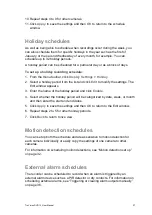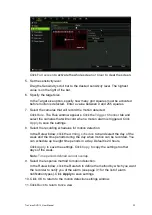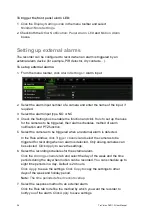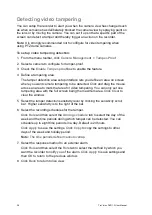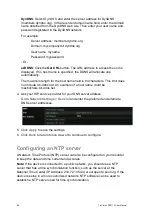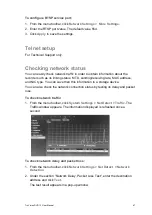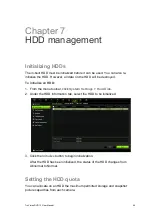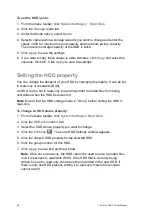TruVision DVR 12 User Manual
37
• Abnormal Record:
Recording failed due to encoder or hard disk problems.
See “Description of alarm notification types” on page 31 for information on the
different alarm notification types available.
To set up system notifications:
1. From the menu toolbar, click
Alarm Settings
>
Notification
.
2. Select a notification type.
3. Check one or more response options: Audible warning, notify surveillance
center, send email, and trigger alarm output.
4. Repeat steps 2 and 3 for other notification types.
5. Click
Apply
to save the settings.
Detecting video loss
Video may be lost if the video cable or camera develop a fault or are damaged.
You can set up the recorder to detect video loss and trigger a system notification.
To setup video loss detection:
1. From the menu toolbar, click
Camera Management
>
Video Loss
.
2. Select a camera to configure for video loss detection.
3. Check the
Enable
Video Loss Alarm
box to enable the feature.
4. Click
Rules
next to the Video Loss Detection box to enter the Rules window.
5. Click the
Rule
tab and select how you want the recorder to notify you of video
loss (see page 31 for the list of options). Click
Apply
to save the settings and
then clock
OK
to return to the previous window.
6. Click the
Arming Schedule
tab and select the schedule of when you want
video loss detection to be enabled. Schedule can be set for all week or any
day of the week with up to 8 time periods per day.
7. Click the
Apply
button to save settings.
8. Click
Copy
to copy these settings to other cameras.
9. Click
Back
to return to live view.