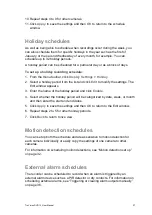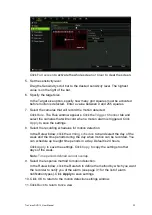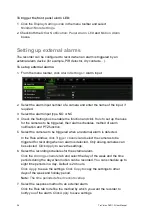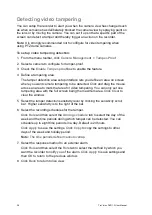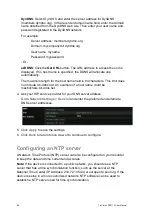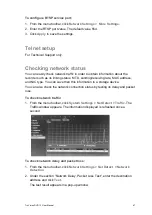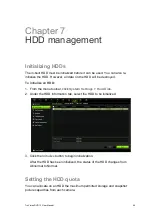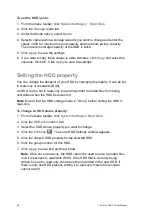40
TruVision DVR 12 User Manual
Option
Description
Enable DHCP
Check this box if you have a DHCP server running and want
your recorder to automatically obtain an IP address and other
network settings from that server.
Default value is Disable.
IPv4 address
Enter the IP address for the recorder.
Default value is 192.168.1.82
IPv4 subnet mask
Enter the subnet mask for your network so the recorder will be
recognized within the network.
Default value is 255.255.255.0
IPv4 default gateway
Enter the IP address of your network gateway so the recorder
will be recognized within the network. This is typically the IP
address of your router.
Default value is 192.168.1.1
IPv6 address 1
Enter the IPv6 address for the recorder.
Default value is: It depends.
IPv6 address 2
Enter the IPv6 address for the recorder.
IPv6 default gateway
Enter the IPv6 address of your network gateway so the recorder
will be recognized within the network. This is typically the IP
address of your router.
MAC address
Enter the MC address.
MTU (bytes)
Enter a value between 500 and 1500. Default is 1500.
Preferred DNS server
Enter the preferred domain name server to use with the
recorder.
Alternate DNS server
Enter the alternate domain name server to use with the recorder.
3. Click
Apply
to save the settings.
4. Click
Back
to return to live view or to continue to configure.
Configuring PPPoE
You can connect the recorder directly to a DSL modem. To do this, you need to
select the PPPoE option in the network settings. Contact your ISP to get the user
name and password.
To configure general network settings:
1. From the menu toolbar, click
Network Settings
>
PPPoE.
2. Check the enable PPPoE box.
3. Enter your user name and password and confirm the password.
4. Click
Apply
to save the settings.
5. Click
Back
to return to live view or to continue to configure.