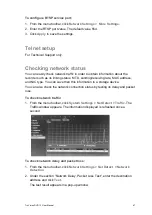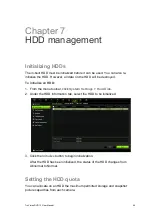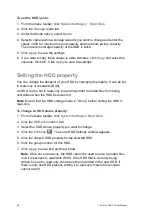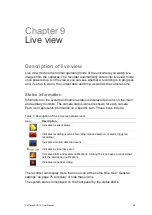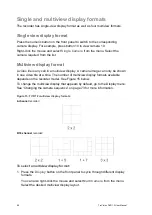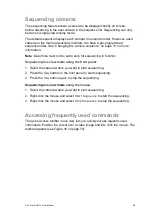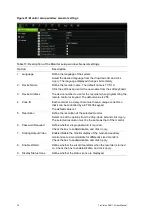TruVision DVR 12 User Manual
61
Item
Description
9.
,
,
,
In Menu mode: Use left or right arrow buttons to select and up or down
arrow buttons to edit entry.
In PTZ mode: Use to control PTZ.
In Playback mode: Use to control playback speed.
10. OK
Confirm selection.
11. Zoom + and -
Use to control zoom of camera lens.
12. Preset
Press Preset and a numeric button to call the specified preset.
13. Tour
Press Tour and a numeric button to call the specified tour.
14. Focus + and -
Use to control focus of camera lens.
15. Playback control
Use to control playback (Rewind, Pause, Play, and Fast Forward).
16. Search
Open the Search menu.
17. Replay
Replay the selected file from the beginning.
18. Eject
Eject the CD or DVD disk.
19. Archive
Press once to enter quick archive mode. Press twice to start archiving.
Aim the remote control at the IR receiver located at the front of the unit to test
operation.
To connect the remote control to the recorder:
1. Press the
Menu
button on the front panel or right-click the mouse and select
the
Menu
button. The main menu window appears.
2. Click
Display Mode Settings
>
Monitor
.
3. Check the device address value. The default value is 255. This device
address is valid for all IR controls.
Note
: The recorder will respond to any remote control that has an address
between 1 and 255.
4. On the remote control press the
Device
button.
5. Enter the device address value. It must be the same as that on the recorder.
6. Press the
OK
button on the remote control.
To place batteries into the IR remote control:
1. Remove the battery cover.
2. Insert the batteries. Make
sure that the positive (+) and negative (−) poles are
correctly placed.
3. Replace the battery cover.
Troubleshooting the remote control:
If the IR remote control is not functioning properly, perform the following tests: