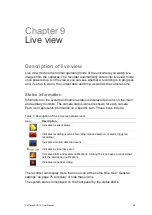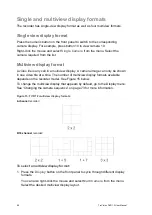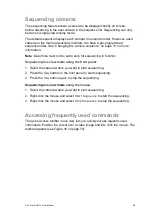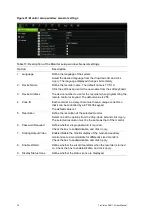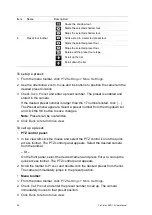72
TruVision DVR 12 User Manual
Figure 18: Layout window (General tab)
Table 11: Description of the Layout window
Submenu name
Description
Video Output Interface
Select which monitor will be the main monitor: HDMI/VGA, or main
CVBS.
Default is HDMI/VGA, if connected.
Window Segmentation
Select which multiview layout will be default in live view mode. The
factory default multiview format displays all channels (2x2 layout for
the 4-channel TVR 12, 3x3 layout for the 8-channel TVR 12, and 4x4
for the 16-channel TVR 12).
Dwell Time
Set the length of time for which a camera image is displayed on the
selected monitor before moving to the next camera during
sequencing. Default is off (“No switch”).
Enable Output
You can hear audio from cameras in both live and playback mode.
However, in order to be able to hear audio in playback you must
enable the audio output setting.
Check the box to enable/disable audio output.
Event Output
Select which monitor will be the event monitor: HDMI/VGA, or main
CVBS. Default is Main CVBS.
Event Full Screen
Monitoring Dwell Time(s)
Set the length of time for which an event appears on the event (B)
monitor before moving to the next camera during sequencing. Default
is 10 seconds.
Alarm Full Screen
Monitoring Dwell Time(s)
Set the length of time for which an alarm event appears on the event
(B) monitor before moving to the next camera during sequencing.
Default is 10 seconds.
Audio Output Linked To
Select from which monitor (Main CVBS or VGA) audio can be heard.
To set up the display options:
1. Click the
Display Mode Settings
icon in the menu toolbar.
2. Select
Layout
>
General
.
3. Specify the desired settings for each of the menu options.
4. Click
Apply
to save the settings.
5. Click
Back
to return to live view.