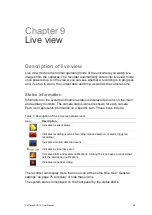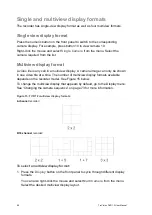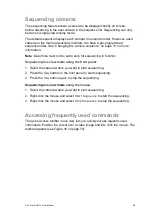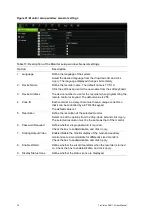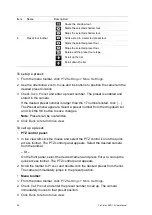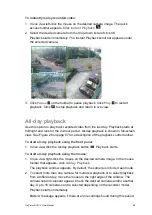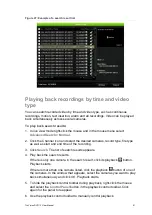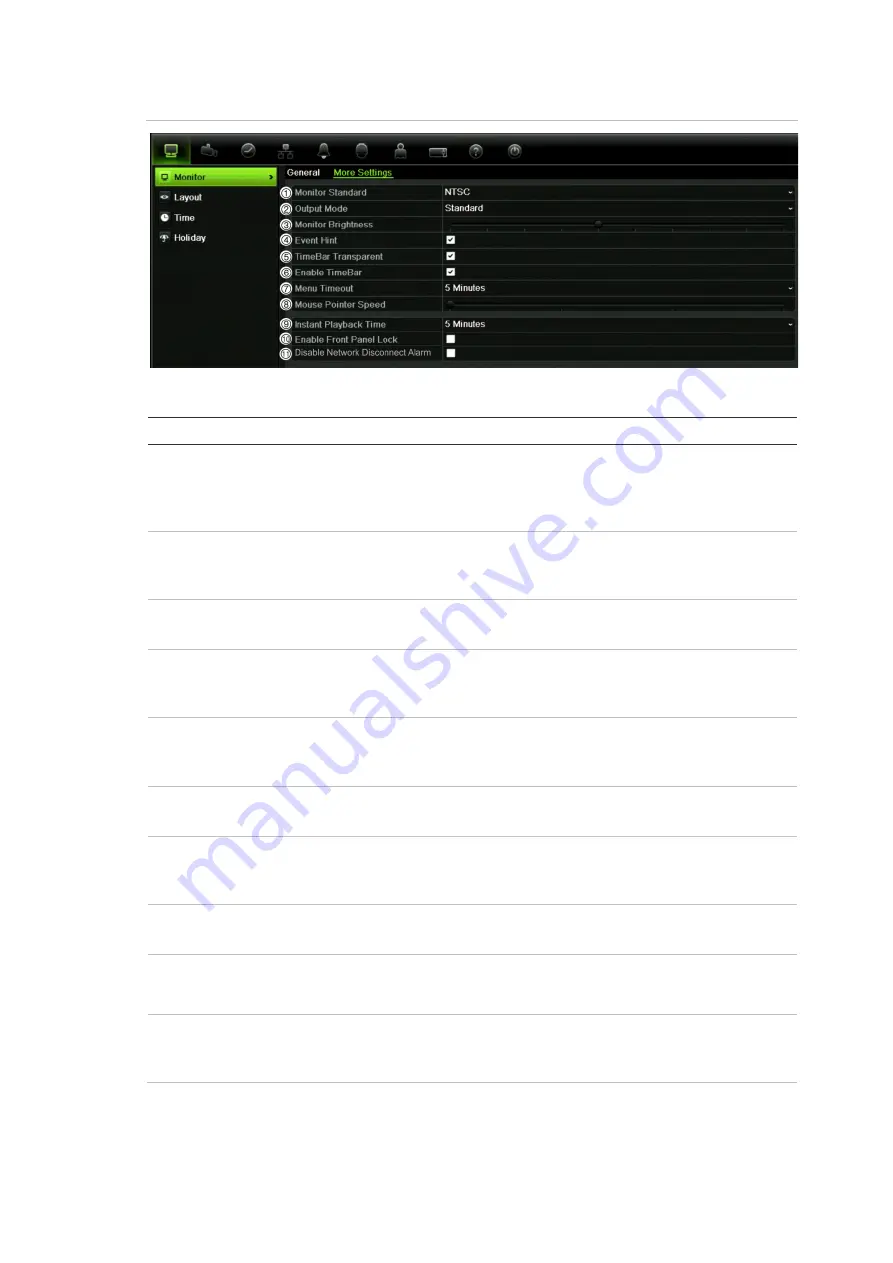
TruVision DVR 12 User Manual
77
Figure 22: Monitor setup window: More settings
Table 14: Description of the Monitor setup window: More settings
Option
Description
1. Monitor Standard
The recorder can support NTSC or PAL video output. The video
standard used is auto detected but can be manually changed.
Modify the video standard used to PAL or NTSC, and click
Apply
.
2. Output Mode
Define the desired output mode.
Select one of the options from the drop-down list: Standard,
Bright, Gentle, or Vivid, and click
Apply
.
3. Monitor Brightness
Modify the video output brightness.
Adjust the scroll bar point to the desired level and click
Apply
.
4. Event Hint
Define whether the status icons appear on screen. See “Status
information” on page 65 for more information.
Check the box to enable/disable, and click
Apply
.
5. Timebar Transparent
Define the transparency of the monitor output time bar on screen
relative to the background to make the time bar easier to read.
Check the box to enable/disable, and click
Apply
.
6. Enable Timebar
Define whether the monitor output time bar appears on screen.
Check the box to enable/disable, and click
Apply
.
7. Menu Timeout
Define the time in minutes after which the menu window reverts
to live view mode.
Select a time from the drop-down list, and click
Apply
.
8. Mouse Pointer Speed
Modify the speed of the mouse pointer.
Adjust the scroll bar point to the desired level, and click
Apply
.
9. Instant Playback Time
Modify the instant playback replay period. The time options are
between five to 30 minutes from actual time. Default is five
minutes
10. Enable Front Panel Lock
When the system logs out, the front panel is automatically
locked.
To unlock the front panel, press the
Live
button for 5 seconds.