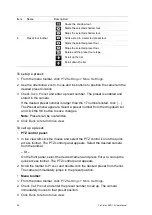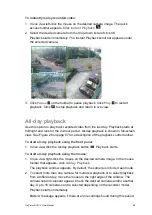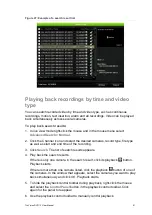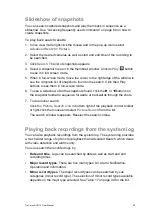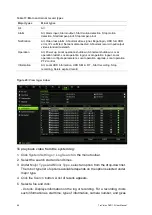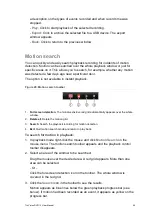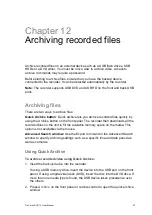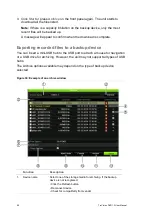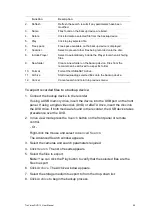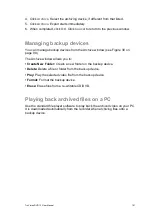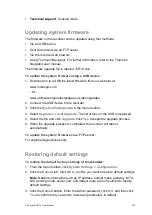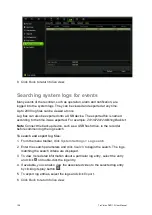TruVision DVR 12 User Manual
93
Slideshow of snapshots
You can search captured snapshots and play them back in sequence as a
slideshow. See “Accessing frequently used commands” on page 69 on how to
create snapshots.
To play back search results:
1. In live view mode right-click the mouse and in the pop-up menu select
Advanced Search
>
Picture
.
2. Select the desired cameras as well as start and end time of the recording to
be searched.
3. Click
Search
. The list of snapshots appears.
4. Select a snapshot to see it in the thumbnail window. Click its
Play
button
to see it in full-screen mode.
5. When in full-screen mode, move the cursor to the right edge of the window to
see the complete list of snapshot s found in the search. Click their Play
buttons to see them in full-screen mode.
6. To see a slideshow of all the snapshots found, click the
or
buttons on
the snapshot toolbar to sequence forwards or backwards through the shots.
7. To do another search:
Click
the Picture Search icon
in bottom right of the playback control toolbar
or right-click the mouse and select
Picture Search
from the list.
The search window reappears. Reselect the search criteria.
Playing back recordings from the system log
You can also playback recordings from the system log. The system log provides
a much wider range of options for playback than Advanced Search, which deals
with video detection and alarms only.
You can search the recorded logs by:
•
Date and time
. Logs can be searched by date as well as start and end
recording times.
•
Major record types
. There are five main types: All, Alarm, Notification,
Operation and Information.
•
Minor record types
. The major record types can be searched by sub
categories (minor record type). The selection of minor record types available
depends on the major type selected. See Table 17 on page 94 for the list.