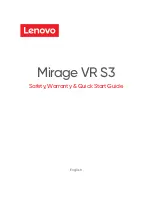Page
24
of
54
7.1
Bluetooth
™
registration
The headset is registered to a Bluetooth
™
device by holding the BT button for 2 seconds
(Fig.16)
. This will
enable pairing mode for the headset which then allows it to be discovered by other Bluetooth
™
devices.
The Clave
can store up to 4 paired BT devices’ information and remain connected to 2 of them at the
same time. In case of reaching the limit and pairing a new device after the 4 existing ones, the oldest
device information will be overwritten by the new agent.
Major mobile platforms are supported, such as iOS and Android.
Fig.16 BT connection
7.2
Connect Clave Headset to PC/Laptop using Clave DECT Dongle
Step 1
Press the FP dongle button more than 3s to enter pairing mode. The Blue LED is blinking.
Step 2
Press Clave DECT button more than 3s and release to enter pairing mode. The LED flashes
blue/red alternately.
Step 3
When registration is successful, the FP dongle blue LED will become static and Clave green
LED will blink 3 times.
7.2.1
Deregister Clave Headset from Clave DECT Dongle
To deregister a registered headset from the dongle simply press and hold the button on the dongle for 10
seconds. Blue LED will start blinking, indicating that the dongle is in registration mode.
7.3 Hybrid functionality
The Clave Headset, Clave Base and Clave DECT Dongle are designed to work together with consideration
of the modern hybrid office. The Headset can be registered to both Base and Dongle and that allows the
user to be more flexible and use the headset together with the dongle on the go. We can switch between
the two registrations with a single click of the DECT button.