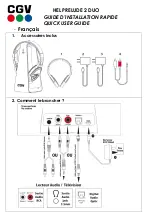Page
25
of
54
8
Clave Operations
The Clave Headset is equipped with 6 buttons (7 in the models with ANC available), that helps the user to
operate the device. A short description of the buttons has been provided in 4.3. Physical buttons. In this
chapter user can learn more specific details about the use of the button controls.
8.1
Controls
Each button on the headset supports multiple actions, depending on the timing we press a button for.
Table below shows the different timings for the button events.
EVENT
TIMING
Press
Less than 2 seconds
Double Press
2 x Press less than 500 ms apart
Long Press
More than 2 seconds, but less than 10 seconds
Prolong Press
Hold for more than 10 seconds
When in Idle the controls are as follows:
BUTTON
PRESS
DOUBLE
PRESS
LONG PRESS
PROLONG
PRESS
SCROLL
Multi-
Function
Voice assistant
Redial
Activates MS
Teams action
Scroll wheel
Adjust volume
Mute
Play/Pause
Next track
Battery level
DECT
De-register
secondary
headset
DECT pairing
Reset settings
BT
Toggle BT
on/off
BT pairing
NOTE:
Voice assistant and Redial functions only work when there is Bluetooth
™
connection available and depending on the target
application
NOTE:
When adjusting the volume via scroll wheel: if there is music playing that will adjust the music volume, if it is in idle with no
music playing that will adjust the ringtone volume accompanied by a beep tone, for user
’
s convenience.
8.1.1
Incoming call
When an incoming call is present, that can be accepted by single pressing the Multi-Function Button or
rejected by double pressing it.
If the headset was cradled on the base when the incoming call was announced, picking the headset up
from cradle will automatically answer the call.
8.1.2
Secondary call
When a second incoming call is present during a call, the user can put the first one on hold and answer
the second by long pressing the Multi -Function Button. That will be followed by an audio prompt
announcing, "Call accepted. Call on hold" and put the first call on hold. If there is a secondary headset