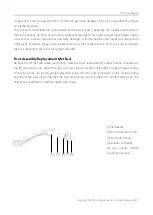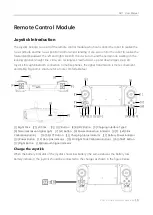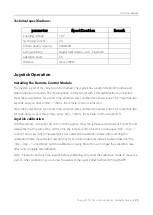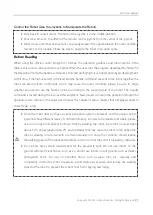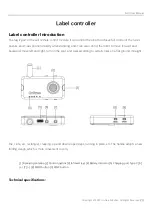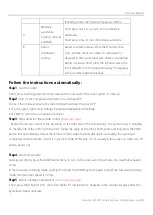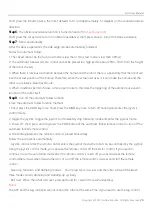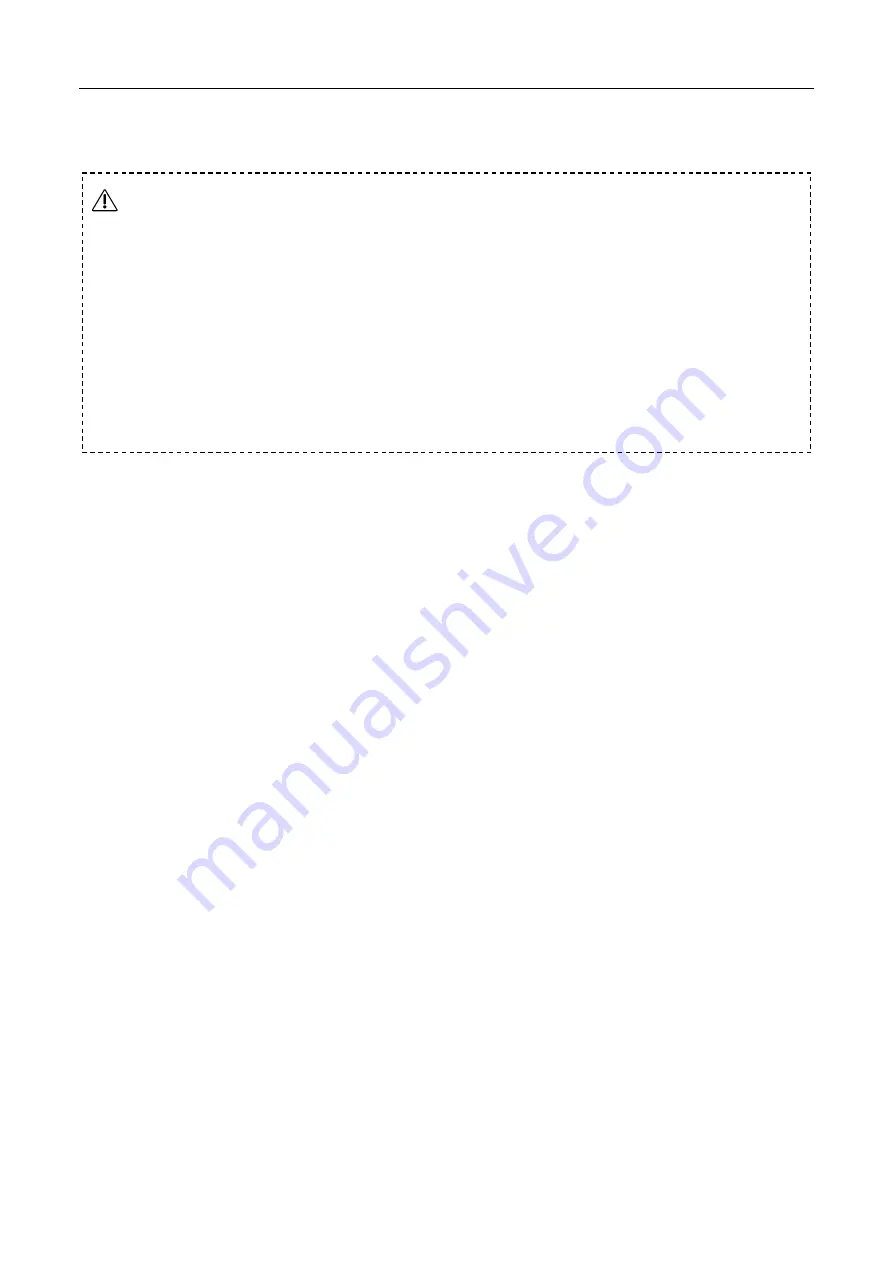
GO1 User Manual
Copyright © 2021 Unitree Robotics. All Rights Reserved
11
Startup and Shutdown
Startup
After placing the robot according to the requirements in the “Preparing Before
starting up
” section, start
the following steps: short press the power switch once, then press and hold the power switch for more
than 2 seconds to turn on the battery (when the battery is turned on, the indicator light is the green light
is always on and the indicator shows the current battery level). Then the robot will perform the power-
on self-test. If the self-test is successful, the robot will stand up to the initial height of the body, and the
boot is successful. If the robot is not stand up during the above process, the robot fails the self-test. If
the boot fails, the robot can't stand up. At this time, you need to re-start the body according to the two
steps of “body placement” in the “Preparing
Before Starting Up
” section
.
Shutdown
Before shutting down, please make sure that the robot stands on the level of the ground, make sure that
the robot is in Static Standing State (the height of the robot body is at the initial height after starting up,
the body level, the joystick has no operation, the state when standing statically). Press and hold the
handle L2 button, then click the A button three times, the robot will then complete the squat, stand up,
and lie down; then hold down the handle L2 button, and then click the B button twice, the robot then
completes prone (Damping), prone (undamped) action; after the robot enters the prone (undamped)
state, press the power switch once, then press the power switch for more than 2 seconds to turn off
battery. When the battery is turned off, the indicators are off. After shutting down, please adjust the size
of the robot's size legs and hips according to the requirements in the "Preparation before starting" section,
and prepare for the next boot.
Since the actual control personnel have different levels of control proficiency, in order to be
reliable and stable, please use it in an open and flat environment. When operating the robot,
be careful to avoid steps above 5cm, slopes greater than 25
°, and obstacles that may cause
the robot to fall. When the robot is walking on a terrain with a certain undulation or slope, the
controller should reduce the walking speed of the robot.
The robot have certain requirements for the ground to walk. Do not use robot on the ground
with very low friction, such as ice. Do not use robot on soft ground, such as thicker sponge
floors. For use on smoother floors, such as glass, tiles, etc., carefully and compliantly control
the robot to exercise, avoid strenuous exercise, and reduce the walking speed of the robot to
prevent the robot's foot from slipping and falling.