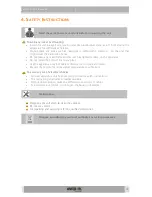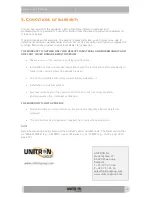8700
–
8701 TITANIUM
12
4. Output
4.1
Set all the Mux (OUTPUT > MUX)
o
Frequency(kHz):
Here you can select the frequency you want to
transmit on. For DVB-T: 47000 to 862000, for DVB-C: 47000 to
1002000
o
Bandwidth (DVB-T):
Choose the desired bandwidth.
o
Baud Rate (DVB-C) (MBd):
choose the baud rate of the transponder
signal you want to output
o
Constellation:
Choose the type of constellation you want to use.
(64QAM, 16QAM, QPSK)
o
Level(dBm):
define the level of RF (between -25 to -40)
o
Enable:
click the tick box to enable the tuner (this is disabled by
default)
o
Press
APPLY
to confirm the Modulation Settings.
15.
Transport Stream Settings:
o
TSID: choose a identifier for the Transport Stream (value between 1 and
65535). Press
APPLY
to confirm the Transport Stream Settings.
16.
Status:
o
The bitrate bar shows the current bitrate of the selected multiplex.
Depending on the model, the Titanium disposes of 4 multiplexes. The
maximum bitrate per MUX is 30 Mbps (DVB-T) or 50 Mbps (DVB-C). It is
however advisable to keep a buffer of 4 Mbps, to prevent possible
overflow (bitrate of services can fluctuate in time). Select another
multiplex by clicking on the tabs on top of the page.
17.
Service Settings:
o
Tuner:
choose the input stream you set in INPUT
o
Name:
choose the service
o
CI:
choose the routing of the service: FTA (Free-to-Air)
–
CAM 1
–
CAM 2
o
Priority:
provides the possibility to prioritize some services (e.g.
Primetime services) to guarantee better quality on TV in case of sporadic
bandwidth overflow due to throughput limitation of the multiplex. It is
advised not to exceed 30% of total number of services to be prioritized
for each multiplex.
o
New SID:
Change the Service Identifier to remap the SID
o
LCN:
Give a Logical Channel Number to order the number of channels
on the end-devices
o
Individual PID filtering: click the \/ to
drop down the menu… here
individual PIDs can be blocked per service
o
Click the + sign to add the service to the list
o
Define this for each service in the list.
o
After a service is changed, it can be saved (save icon) or deleted (bin ico)
Each service can be saved or deleted.
o
Press
UPDATE
to confirm the parameters.
18.
PID Settings:
o
Block others
: Tick this box and press
APPLY
to block all irrelevant
program information data. Only the essential PID will be passed
through: video, audio, CAS
,…