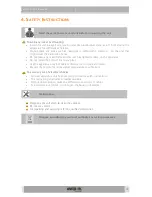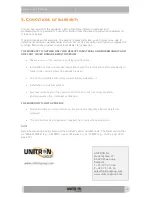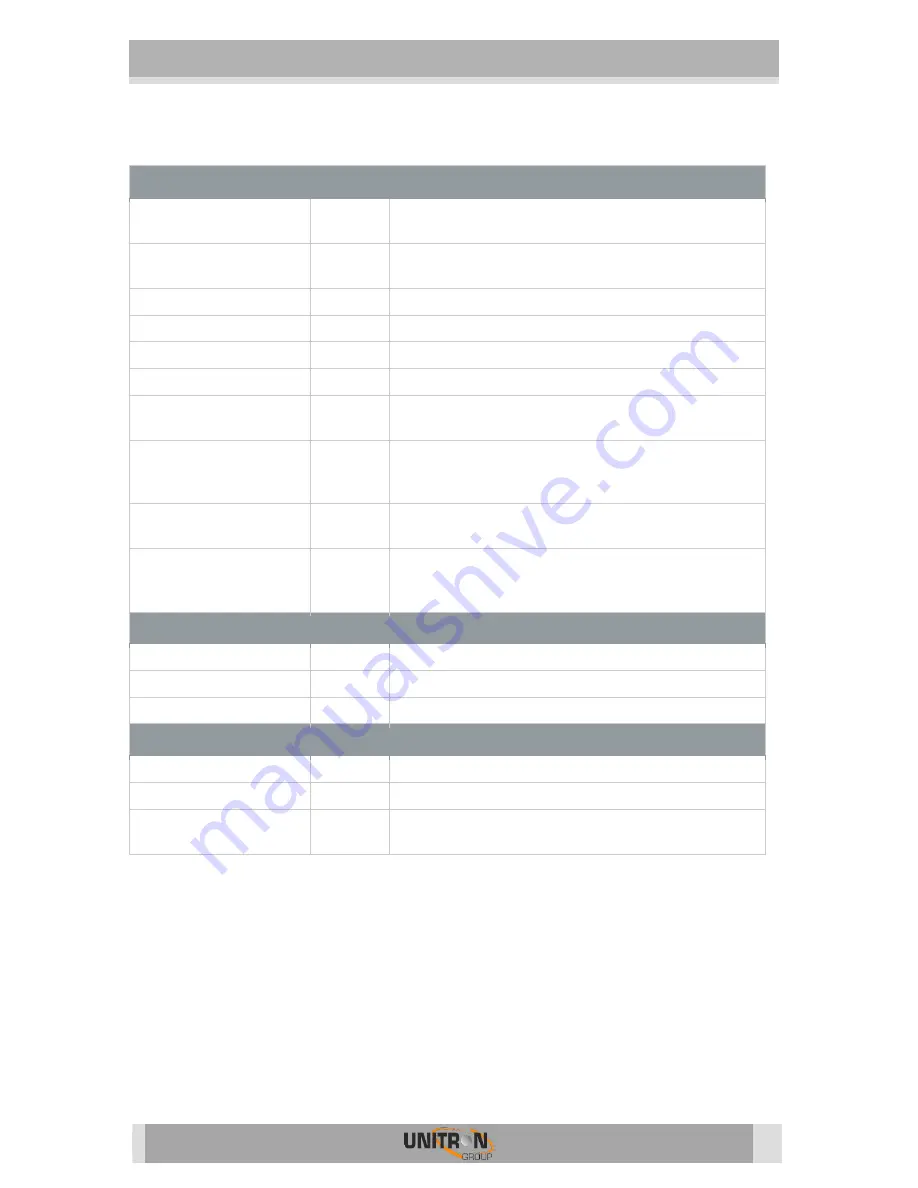
8700
–
8701 TITANIUM
15
3.
T
ECHNICAL
S
PECIFICATIONS
Input: QPSK/8PSK (DVB-S/S2)
Inputs
-
4 satellite bands
1 x RF in
Tuners
-
4 tuners (4 transponders) (Ref. 8700)
8 tuners (8 transponders) (Ref. 8701)
Frequency range
MHz
950-2150
Level
dBm
-55 to -25
Bandwidth
MHz
36
Modulation
-
DVB-S2: QPSK, 8PSK / DVB-S: QPSK
DC remote power at
RF input
-
13 V/18 V/22 kHz
Integrated
multiswitch
-
Yes, allows flexible routing of satellite
programs to multiplexes
(QAM or QOFDM)
Configuration
-
Built-in webserver accessible via management
port
Encoded programs
-
From all 4 or 8 tuners.
Can be routed through 1 or 2 CAMs and can
be decoded using multi-service CAMs
Output: RF
Outputs
-
1 with 4 MUXs (DVB-T or DVB-C)
DVB-T output
Mbps
Up to 31.7 / MUX
DVB-C output
Mbps
Up to 51.3 / MUX
General
Power consumption
W
22 (excl. external LNBs)
Dimensions
cm
34.5 x 7 x 18.2
Operating
temperature
°C
0 to +50