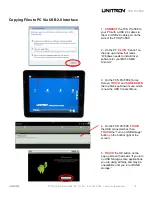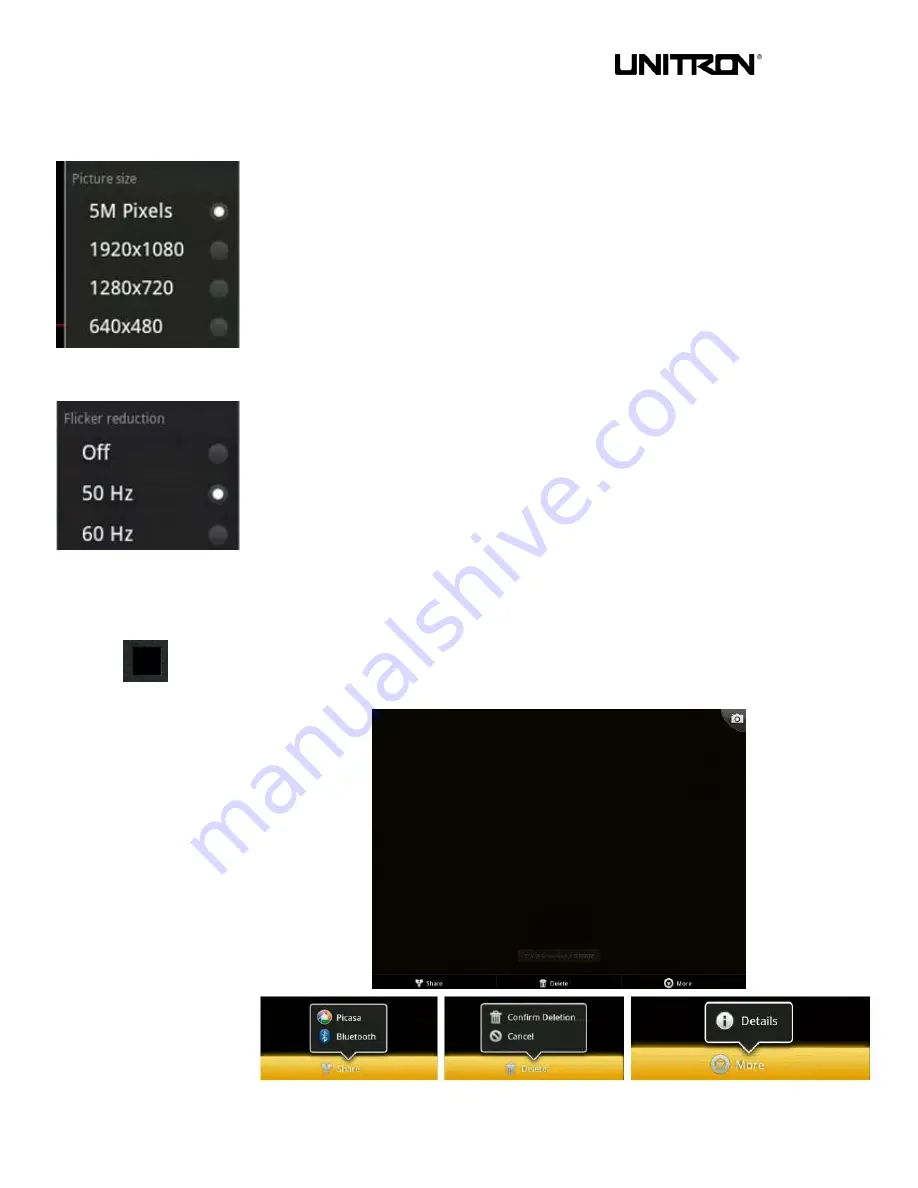
TCS
Pro
500
UNITRON
®
73 Mall Drive, Commack, NY 11725 • 631-543-2000 • www.unitronusa.com
16
Image Capture Software
(continued)
PICTURE SIZE (PIXEL) SELECTION
:
The system default resolution is set to the
highest resolution of 5M Pixels (5MP) or 2592 x 1936. You can change the image size
by
TOUCHING
any of the other selections.
NOTE:
Video mode system default resolution is set to the highest resolution of 720P
(1280 x 720). You can change the resolution to a lower setting (640 x 480) by
TOUCHING
the
“HD” icon on the bottom right of the
TCS
Pro
500
screen and
TOUCHING
the D1 (640 x 480)
– the “HD” button will change to “Low”. You can
change back to “HD” by
TOUCHING
the “Low” icon and then
TOUCHING
the 720P
setting.
POWER FREQUENCY SELECTION:
Flicker reduction selection
:
Due to different
electrical frequencies in different countries, you should select the correct electrical
frequency for your country's standard. The system default is set to"60 Hz" which is the
frequency in the United States. If you select improperly you may see noise waves
moving across your screen. To change the frequency,
TOUCH
the desired frequency
under the "Flicker
” reduction menu.
PREVIEW:
TOUCH
the
PREVIEW
icon to go into the photo gallery. Using your finger,
DRAG
to glide the screen left or right to view images in the gallery. You can Share or
Delete the image, or with the “More” menu, Crop, and Rotate the image.
DOUBLE-TAP
the image to enlarge it
–
DOUBLE-TAP
the image to reduce it back to
the view size. You can also view the areas when enlarged by using your finger to drag
different areas of the image into view. To return to the Image Capture software,
TOUCH
the
RETURN
button the right side of the pad or the Camera icon on the top
right.