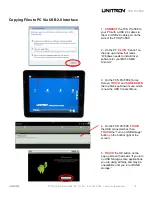TCS
Pro
500
UNITRON
®
73 Mall Drive, Commack, NY 11725 • 631-543-2000 • www.unitronusa.com
20
Copying Files to PC Via USB 2.0 Interface
(continued)
6. On the PC,
CLICK
“Continue without
scanning
” to close the pop up window that
asks “Do you want scan and fix the Sd
Card (G:)?”
7. On the PC,
CLICK
“Open folder to
view files.”
You can now locate files from the PC you
want to copy to the
TCS
Pro
500
and vice
versa using the drag and drop methods
with your mouse.
8. When finished, on the
TCS
Pro
500
TOUCH
the “Turn off USB storage” button
on the bottom right of the screen.
9.
TOUCH
the Home button (upper left)
OR
the back button (upper right) to return
to the Home screen, and then disconnect
the USB cable from the PC and
TCS
Pro
500
to resume using the
TCS
Pro
500
.