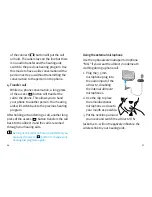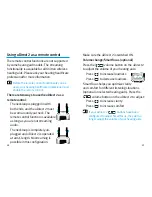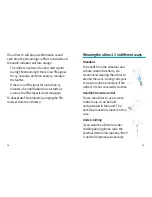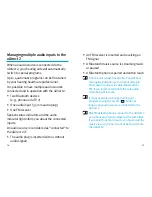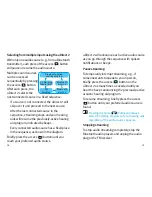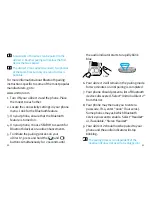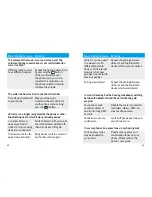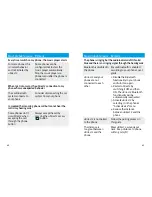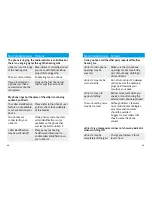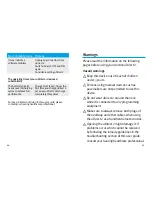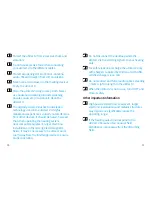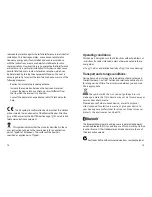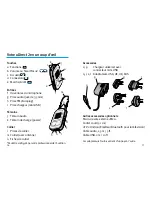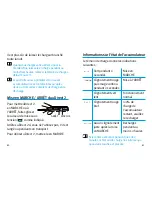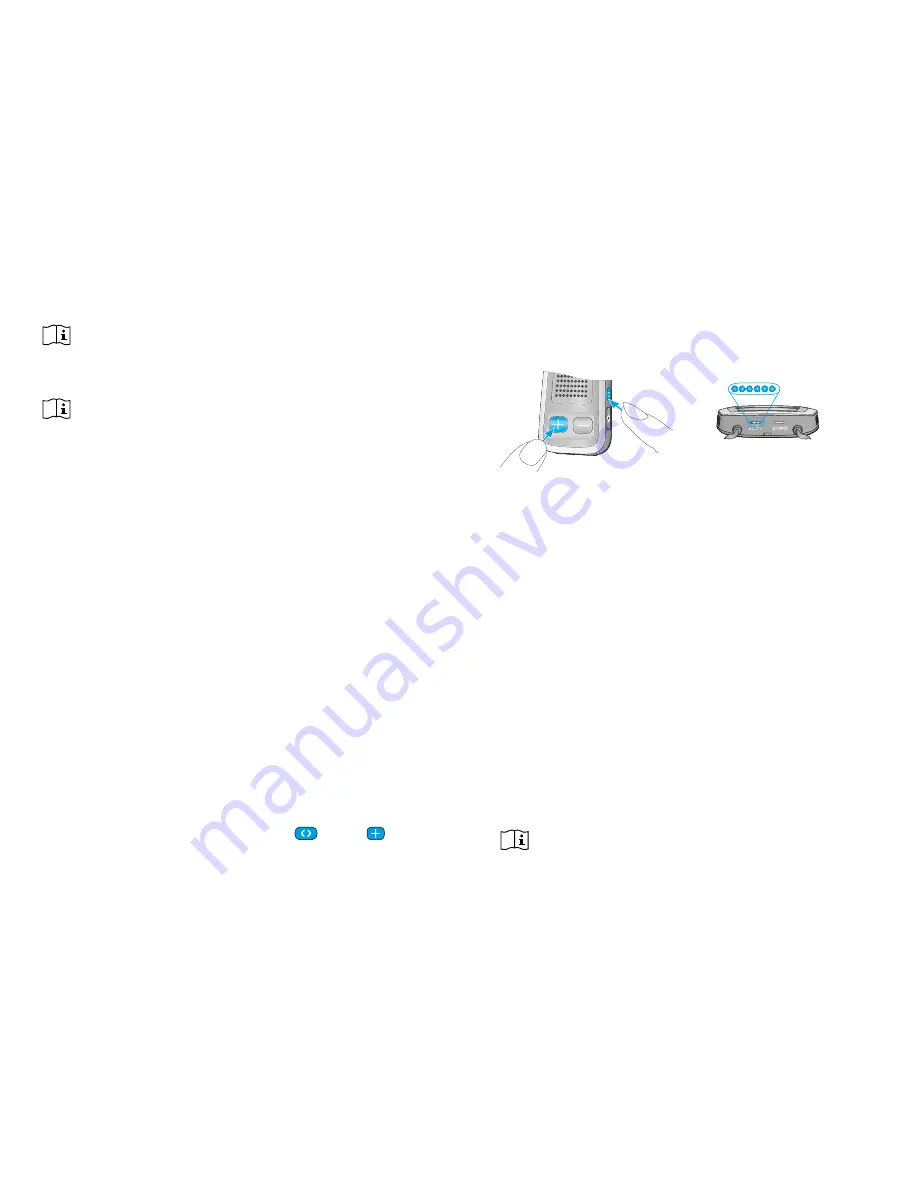
51
50
the audio indicator starts to rapidly blink
blue.
6. Your uDirect
2
will remain in the pairing mode
for two minutes or until pairing is completed.
7. Your phone should present a list of Bluetooth
devices discovered. Select “Unitron uDirect
2
”
from this list.
8. Your phone may then ask you to enter a
passcode. If so, enter “0000” (four zeros).
Some phones may ask which Bluetooth
service you want to enable. Select “Headset”
or, if available, “Stereo Headset”.
9. Your uDirect
2
should now be paired to your
phone and the audio indicator will stop
blinking.
The pairing process is independent of the
neckloop (it does not need to be plugged in).
2 sec
A maximum of 8 devices can be paired to the
uDirect
2
. Another pairing will replace the first
device that was paired.
The uDirect
2
can support (connect) two phones
at the same time but only one call at a time is
possible.
For more information about Bluetooth pairing
instructions specific to some of the most popular
manufacturers, go to:
www.unitron.com
1. Turn ON your uDirect
2
and the phone. Place
them next to each other.
2. Locate the connectivity settings in your phone
menu. Look for the Bluetooth feature.
3. On your phone, ensure that the Bluetooth
feature is turned on.
4. On your phone, choose SEARCH to search for
Bluetooth devices or audio enhancements.
5. To initiate the pairing process on your
uDirect
2
, press and hold the (
) and ( )
buttons simultaneously for 2 seconds until