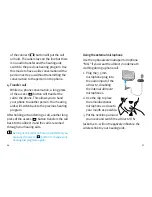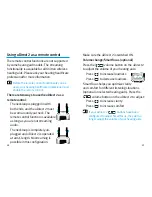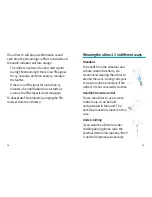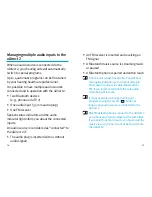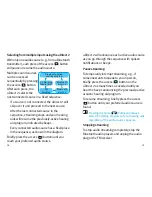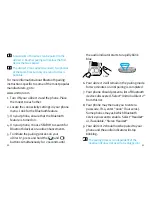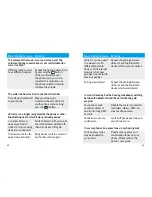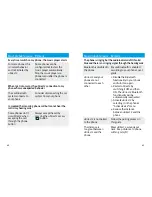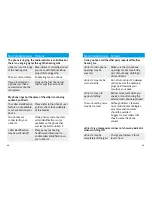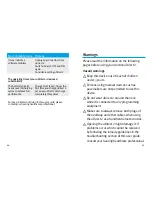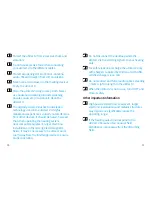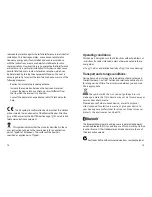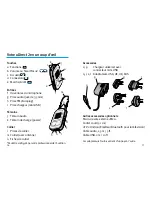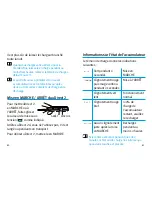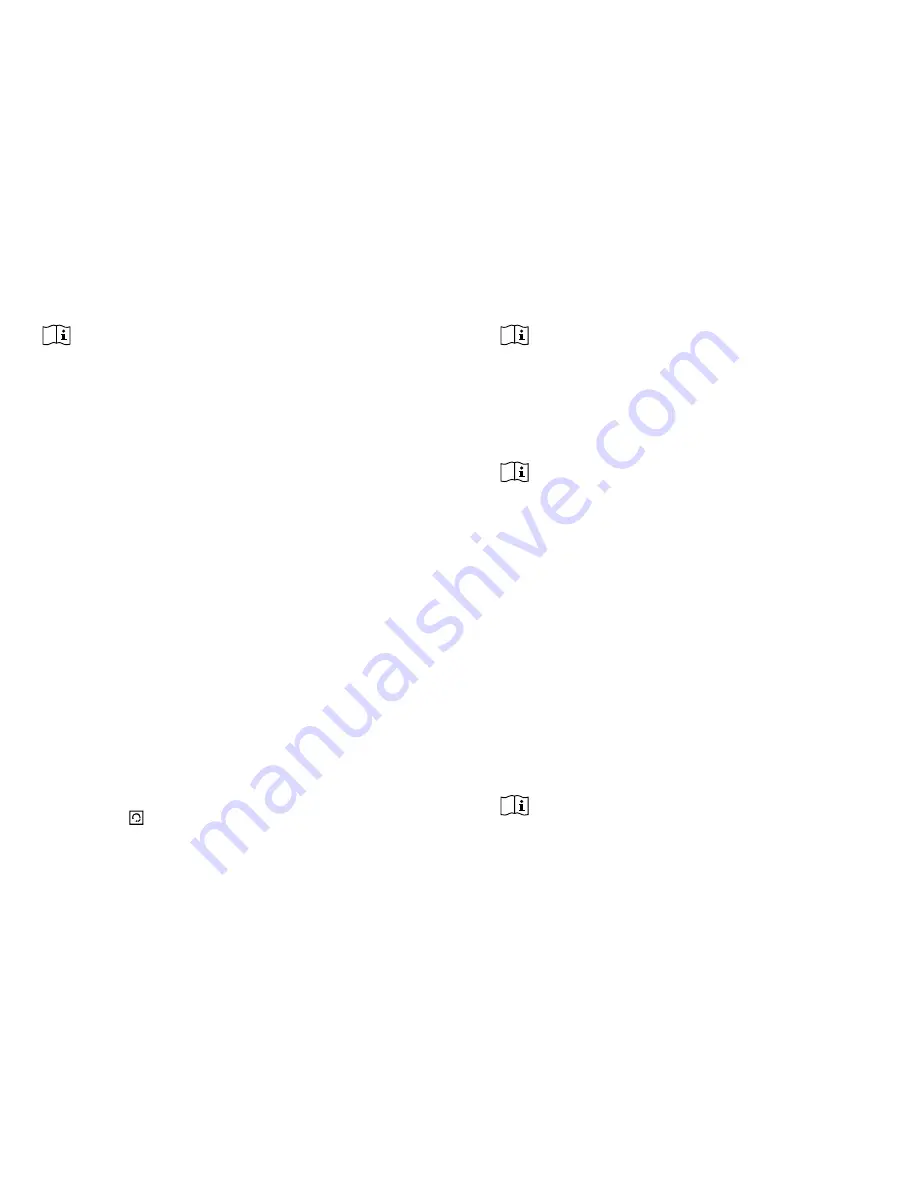
53
52
The connection between your uDirect
2
and
your phone will be maintained as long as the
two devices remain on and are within range of
each other. If either device is switched off or
moves out of range, you may need to repeat the
connection procedure.
Some phones may perform the connection
procedure automatically after pairing. We
recommend selecting “Yes” when prompted to
allow this device to connect automatically once
the pairing is completed.
Please consult your phone’s user guide in the
case where a manual connection is necessary.
Pairing with other external Bluetooth devices
If you want to use your uDirect
2
to listen to
music from your stereo system you may use an
external Bluetooth transmitter. The uDirect
2
can
also be used with a Bluetooth-enabled landline
phone.
The pairing procedure for other Bluetooth
devices is controlled by the device with which
you are attempting to pair. The procedure for
It may be necessary to redo the pairing if your
phone’s firmware was updated.
How to connect to a phone
Once your phone and uDirect
2
are paired (see
Pairing a Bluetooth-enabled phone), the phone
needs to be ‘connected’ to your uDirect
2
before
it will actually send audio signals to it.
This function should also appear in your phone’s
Bluetooth menu.
1. Ensure that the uDirect
2
is turned ON and the
neckloop is plugged in and worn correctly.
2. Locate the Bluetooth section in your phone
menu and select list of “paired devices”.
3. Locate and highlight your uDirect
2
and select
“Connect”.
4. Confirmation of successful connection is
indicated on the uDirect
2
by the audio
indicator blinking blue. Additionally a headset
symbol ( ) may appear on the main screen of
your phone.