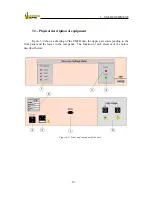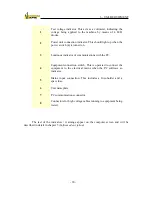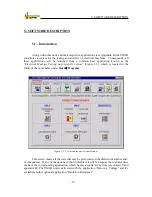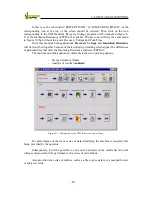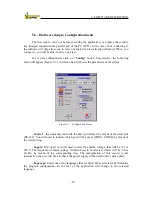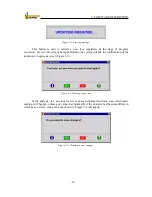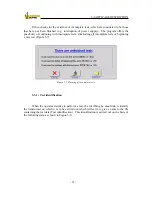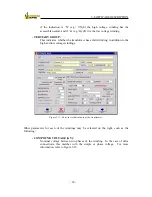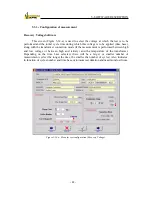5.- SOFTWARE DESCRIPTION
- 28 -
In this case, the tab entitled “POWER TRAFO” or “MEASURING TRAFO”, or the
corresponding icon at the top of the screen should be selected. Then click on the icon
corresponding to the UM2B and the Recovery Voltage program will be launched (Figure 5-
2) or the Insulation Resistance (ETPRA) if available. This last one will have the same menu
to Figure 5-2 but without the icon‟s Recovery Voltage and Peak Time.
From this moment both applications:
Recovery Voltage
and
Insulation Resistance
will be described together because of their similarity, detailing when appear the differences
or particularities that offer the Insulating Resistance software (ETPRA).
The main menu of the application offers basically two operating options:
- Test performance (
Test
).
- Analysis of results (
Analysis
).
Figure 5-2: Main menu of the UM2B test recovery voltage.
For performance of the test a series of data identifying the machine is required, this
being provided by the operator.
Subsequently, it will be possible to carry out an analysis of the results based on the
voltages measured and the performance of a series of calculations.
Also provided is a series of utilities, such as a file copy assistant or a notepad for test
or analysis events.
Summary of Contents for UM2B
Page 2: ......
Page 67: ...5 SOFTWARE DESCRIPTION 65 Figure 5 46 a First page of the report Recovery Voltage ...
Page 68: ...5 SOFTWARE DESCRIPTION 66 Figure 5 47 a Second page of report Recovery Voltage ...
Page 69: ...5 SOFTWARE DESCRIPTION 67 Figure 5 48 Third page of report Recovery Voltage ...
Page 70: ...5 SOFTWARE DESCRIPTION 68 Figure 5 46 b First page of the report Insulation Resistance ...
Page 71: ...5 SOFTWARE DESCRIPTION 69 Figure 5 47 b Second page of the report Insulation Resistance ...
Page 87: ...8 TECHNICAL SUPPORT 85 Description of fault Materials returned on of of the year Table 8 1 ...
Page 95: ...APPENDIX B CONTROL SOFTWARE 93 APPENDIX A CE CONFORMITY DECLARATION ...