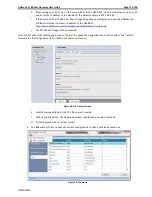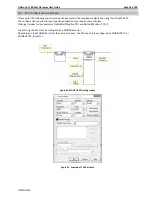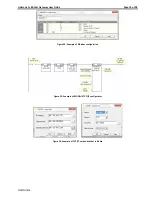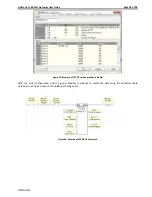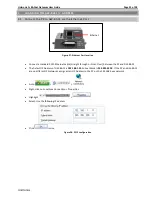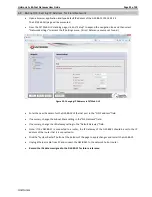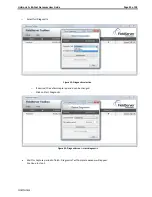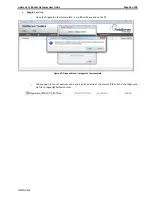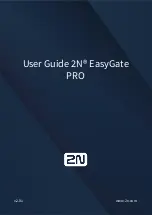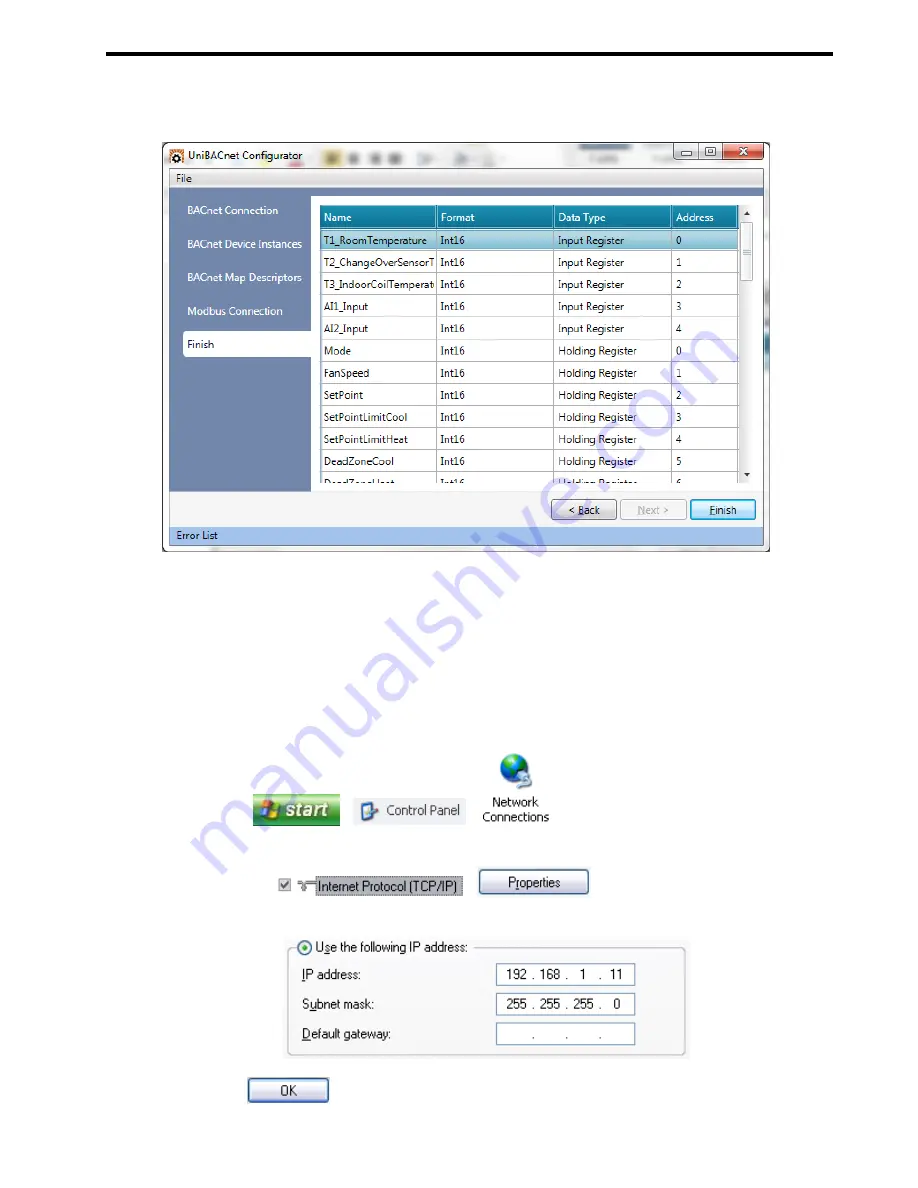
Unitronics’s BACnet Gateway User Guide
Page 16 of 28
Unitronics
Finish: This window will show the addressing map of the data to be read/write from/to the device -to be use
in VisiLogic ladder logic- and will let you export the configuration file that you will download to the GW-BAC1
via the GUI browser.
Figure 17: Finish Screen
Once you have created the configuration file, it has to be downloaded to the GW-BAC1 unit according to
the following instructions.
a.
Connect a standard CAT5 Ethernet cable (Straight through or Cross-Over) between the PC and GW-
BAC1
b.
The Default IP Address of GW-BAC1 is
192.168.1.24
, Subnet Mask is
255.255.255.0
. If the PC and
GW-BAC1 are on different IP Networks, assign a static IP Address to the PC on the 192.168.1.xxx
network
c.
Go to
>
>
d.
Right-click on Local Area Connection > Properties
e.
Highlight
>
f.
Select: Use the following IP address
g.
Click
twice