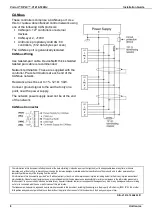Unitronics
1
Vision™ OPLC™
Installation Guide
V1210-T20BJ
This guide provides basic information for Unitronics’ controllers V1210-T20BJ.
General Description
V1210 OPLCs are programmable logic controllers that comprise a built-in operating panel containing
a 12.1
” Color Touchscreen.
Communications
2 isolated RS232/RS485 ports
USB programming port (Mini-B)
Isolated CANbus port
The user can order and install an additional port. This may be
either Ethernet
or
serial.
Communication Function Blocks include: SMS, GPRS, MODBUS
serial/IP; Protocol FB enables PLC to communicate with almost
any external device, via serial or Ethernet communications
I/O Options
V1210 supports digital, high-speed,
analog, weight and temperature
measurement I/Os via:
Snap-in I/O Modules
Plug into the back of the
controller to provide an on-
board I/O configuration
I/O Expansion Modules
Local or remote I/Os may be
added via expansion port or
CANbus.
Installation instructions and other data may be found in the module’s technical
specification sheet.
Information Mode
This mode enables you to:
Calibrate the touchscreen
View & Edit operand values, COM port settings, RTC and screen
contrast/brightness settings
Stop, initialize, and reset the PLC
To enter Information Mode, press the touchscreen and maintain contact for
several seconds.
Programming
Software,
& Utilities
The Unitronics Setup CD contains VisiLogic software and other utilities
VisiLogic
Easily configure hardware and write both HMI and Ladder control
applications; the Function Block library simplifies complex tasks
such as PID. Write your application, and then download it to the
controller via the programming cable included in the kit.
Utilities
These include UniOPC server, Remote Access for remote
programming and diagnostics, and DataXport for run-time data
logging.
To learn how to use and program the controller, as well as use utilities such as
Remote Access, refer to the VisiLogic Help system.