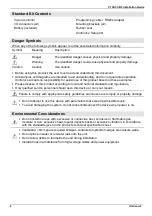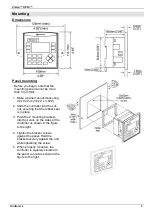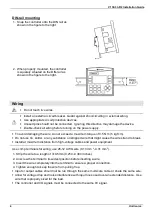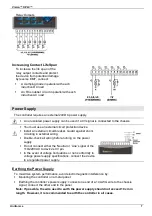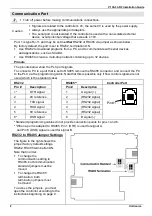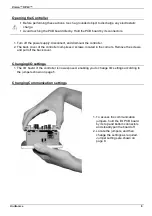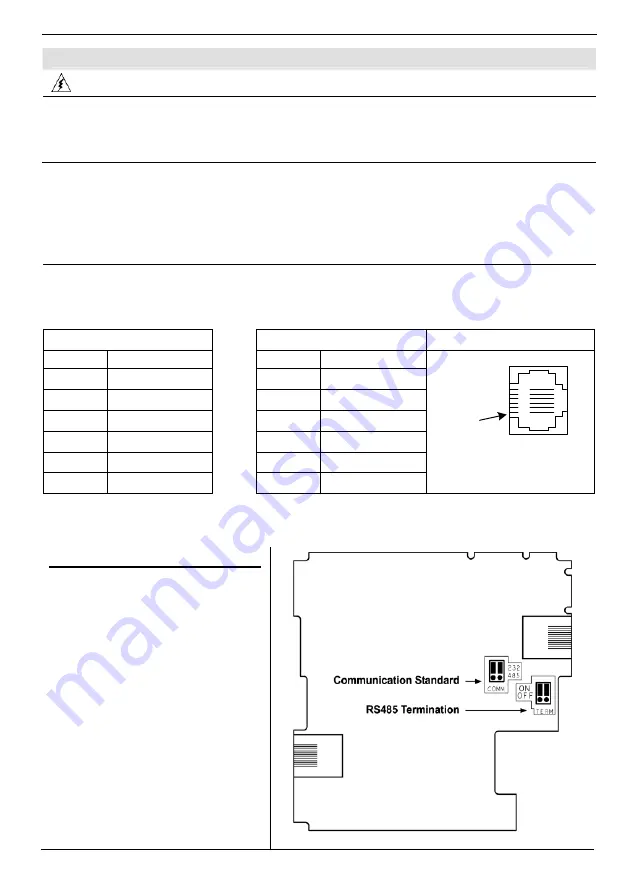
V130-33-R2 Installation Guide
8
Unitronics
Communication Port
Turn off power before making communications connections.
Caution
Signals are related to the controller’s 0V; the same 0V is used by the power supply.
Always use the appropriate port adapters.
The serial port is not isolated. If the controller is used with a non-isolated external
device, avoid potential voltage that exceeds ± 10V.
Port 1 is type RJ-11 and may be set to
either
RS232 or RS485 via jumper as shown below.
By factory default, the port is set to RS232, termination ON.
Use RS232 to download programs from a PC, and to communicate with serial devices
and applications, such as SCADA.
Use RS485 to create a multi-drop network containing up to 32 devices.
Pinouts
The pinouts below show the PLC port signals.
To connect a PC to a port that is set to RS485, remove the RS485 connector, and connect the PC
to the PLC via the programming cable. Note that this is possible only if flow control signals are not
used (which is the standard case).
RS232
RS485**
Controller
Port
Pin #
Description
Pin #
Description
1* DTR
signal
1
A signal (+)
2
0V reference
2
(RS232 signal)
3
TXD signal
3
(RS232 signal)
4
RXD signal
4
(RS232 signal)
5
0V reference
5
(RS232 signal)
6* DSR
signal
6
B signal (-)
Pin #1
*Standard programming cables do not provide connection points for pins 1 and 6.
**When a port is adapted to RS485, Pin 1 (DTR) is used for signal A,
and Pin 6 (DSR) signal is used for signal B.
RS232 to RS485 Jumper Settings
The figure to the right shows the
jumper factory default settings,
RS232, RS485 termination ON.
Note that in order:
To change the
communication setting to
RS485, both communication
standard jumpers must be
moved
To change the RS485
termination, both
termination jumpers must
be moved
To access the jumpers, you must
open the controller according to the
instructions beginning on page 9.