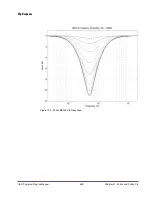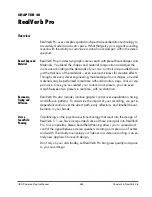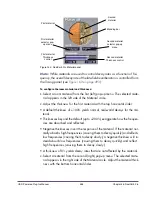UAD Powered Plug-Ins Manual
- 488 -
Chapter 48: RealVerb Pro
Note:
While materials are used to control decay rates as a function of fre-
quency, the overall decay rate of the late-field reverberation is controlled from
the Timing panel (see
Figure 162 on page 493
).
To configure the room material and thickness:
1.
Select a room material from the first (left) pop-up menu. The selected mate-
rial appears in the left side of the Material circle.
2.
Adjust the thickness for the first material with the top horizontal slider:
• A default thickness of +100% yields normal, real-world decays for the ma-
terial.
• Thicknesses beyond the default (up to +200%) exaggerate how the frequen-
cies are absorbed and reflected.
• Negative thicknesses invert the response of the material. If the material nor-
mally absorbs high frequencies (causing them to decay quickly) and reflects
low frequencies (causing them to decay slowly), a negative thickness will in-
stead absorb low frequencies (causing them to decay quickly) and reflect
high frequencies (causing them to decay slowly).
• A thickness of 0% yields decay rates that are not affected by the material.
3.
Select a material from the second (right) pop-up menu. The selected mate-
rial appears in the right side of the Material circle. Adjust the material thick-
ness with the bottom horizontal slider.
Figure 160. RealVerb Pro Material panel
First material
selector pop-
up menu
First material
First material
Thickness
control
Second material
Thickness control
Second material
selector pop-up
menu
Second
material
Blending bar