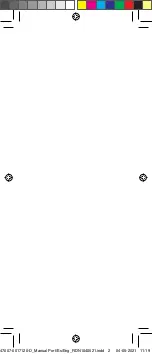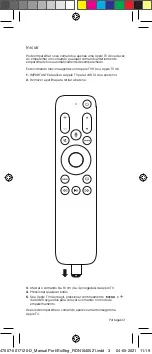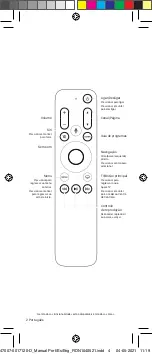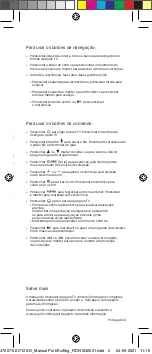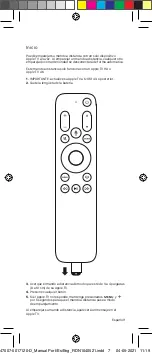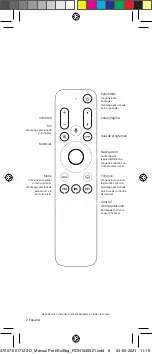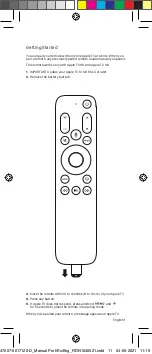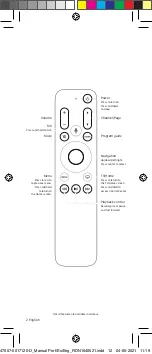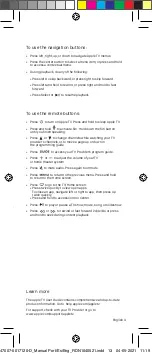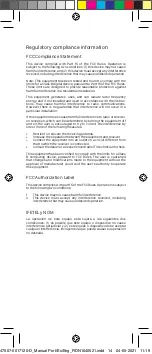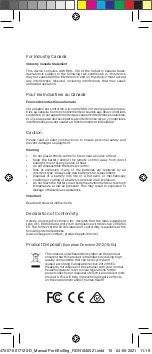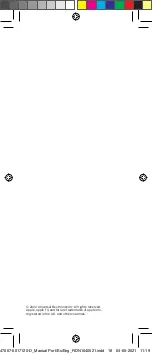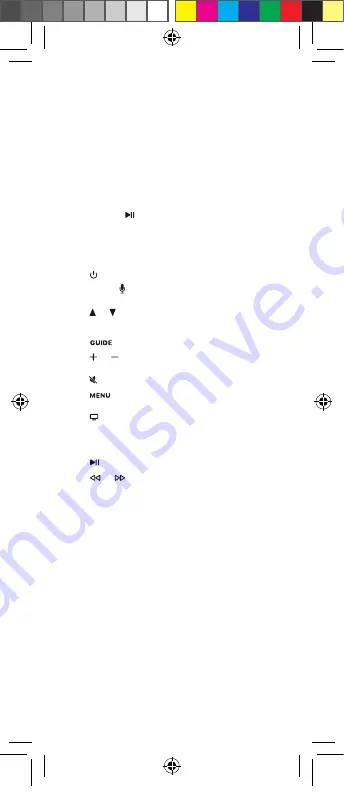
2 English
Power
Press to turn on.
Press and hold
to sleep.
Navigation
Up/down/left/right.
Press center to select.
TV/Home
Press to return to
the TV/Home screen.
Press and hold to
access Control Center.
Playback control
Rewind, play or pause,
and fast forward.
Program guide
English 3
To use the navigation buttons:
• Press left, right, up, or down to navigate Apple TV menus.
• Press the center button to select a menu item, or press and hold
to access a contextual menu.
• During playback, do any of the following:
• Press left to skip backward, or press right to skip forward.
• Press left and hold to rewind, or press right and hold to fast
forward.
• Press Select or
to resume playback.
To use the remote buttons:
• Press to turn on Apple TV. Press and hold to sleep Apple TV.
• Press and hold to activate Siri. Hold down the Siri button
until you finish speaking.
• Press
or
to change channels while watching your TV
provider’s channels, or to move a page up or down in
the programming guide.
• Press
to access your TV Provider’s program guide.
• Press
or
to adjust the volume of your TV
or home theater system.
• Press
to mute audio. Press again to unmute.
• Press
to return to the previous menu. Press and hold
to return to the Home screen.
• Press
to go to the TV/Home screen.
• Press twice quickly to view open apps.
To close an app, navigate left or right to app, then press Up
twice quickly.
• Press and hold to access Control Center.
• Press to play or pause a TV show, movie, song, or slideshow.
• Press
or
to rewind or fast forward 2x/4x/8x, or press
and hold to seek during content playback.
Learn more
The Apple TV User Guide contains comprehensive and up-to-date
product information. Go to help.apple.com/appletv.
For support, check with your TV Provider or go to
www.apple.com/support/appletv.
47007-0017120-D_Manual Port/Es/Eng_RDN1040521.indd 13
47007-0017120-D_Manual Port/Es/Eng_RDN1040521.indd 13 04-05-2021 11:19
04-05-2021 11:19