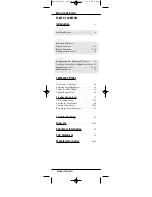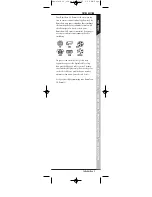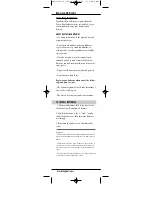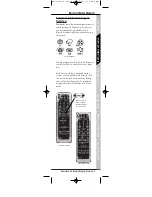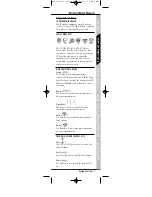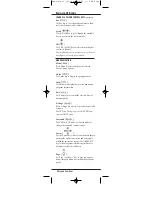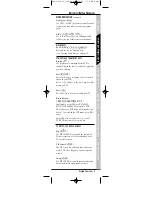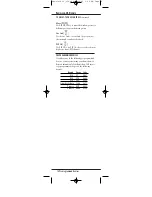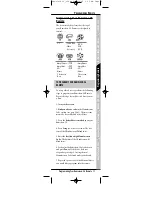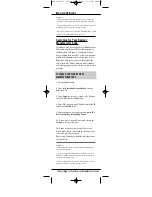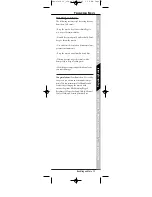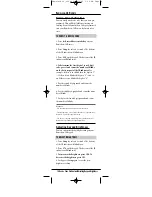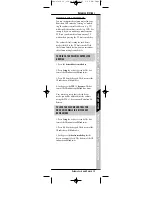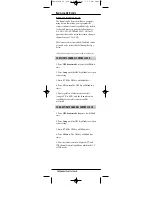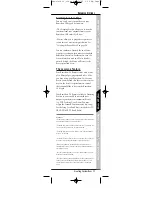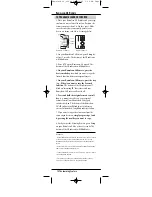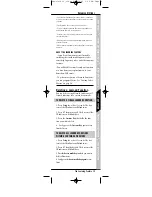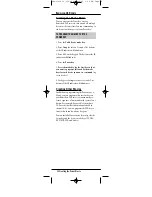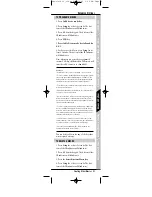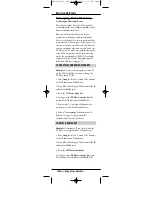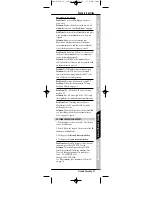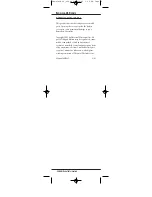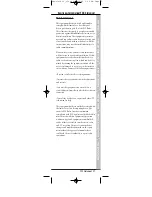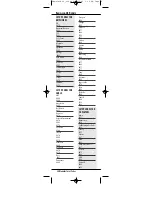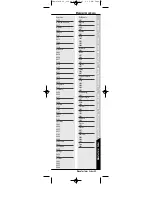Device Code Verification
You can verify any device code that you have pro-
grammed. This will be helpful in retrieving an
existing device’s Manufacturer Code programmed
into your Kameleon-C6 Remote for future refer-
ence.
TO VERFIY A DEVICE CODE
1. Press the
desired device mode key
on your
Kameleon-C6 Remote.
2. Press
Setup
for at least 3 seconds. The bottom
of the IR indicator will blink twice.
3. Press
9 9 0
on the keypad. The bottom of the IR
indicator will blink twice.
4.
To determine the first digit of your 4-digit
code, press 1 and count the number of blinks
on the bottom part of the IR indicator.
For
example, if there is one blink, then the digit is “1”
-– if there is two blinks, the digit is “2”– and so
on. If there are no blinks, the digit is “0.”
5. For the second digit,
press 2
and count the
number of blinks .
6. For the third digit,
press 3
and count the num-
ber of blinks .
7. Lastly, for the fourth digit,
press 4
and count
the number of blinks .
R
EMEMBER
• Y
OU ARE VERIFYING THE CODE FOR THE SELECTED DEVICE
.
• I
F AFTER PRESSING
9 9 0,
ANY DIGIT OTHER THAN
1
IS PRESSED
,
YOUR
K
AMELEON
-C6
WILL EXIT THE
S
ETUP MODE
.
• I
F A KEY IS NOT PRESSED WITHIN
30
SECONDS
,
YOUR
K
AMELEON
-C6
R
EMOTE WILL EXIT THE
D
EVICE
C
ODE
V
ERIFICATION
.
Adjusting Keypad Brightness
You can customize the backlight setting on your
Kameleon-C6 keypad.
TO ADJUST BRIGHTNESS
1. Press
Setup
for at least 3 seconds. The bottom
of the IR indicator will blink twice.
2. Press
9 7 4
on the keypad. The bottom of the IR
indicator will blink twice.
3.
To increase the brightness press CH+. To
decrease the brightness press CH-.
4. Lastly, press
Setup
again to save the new
brightness setting.
14 Device Code Verification/Adjusting Keypad Brightness
K
AMELEON
-C6 R
EMOTE
Kameleon C6_v10.qxd 5/14/03 9:16 AM Page 14