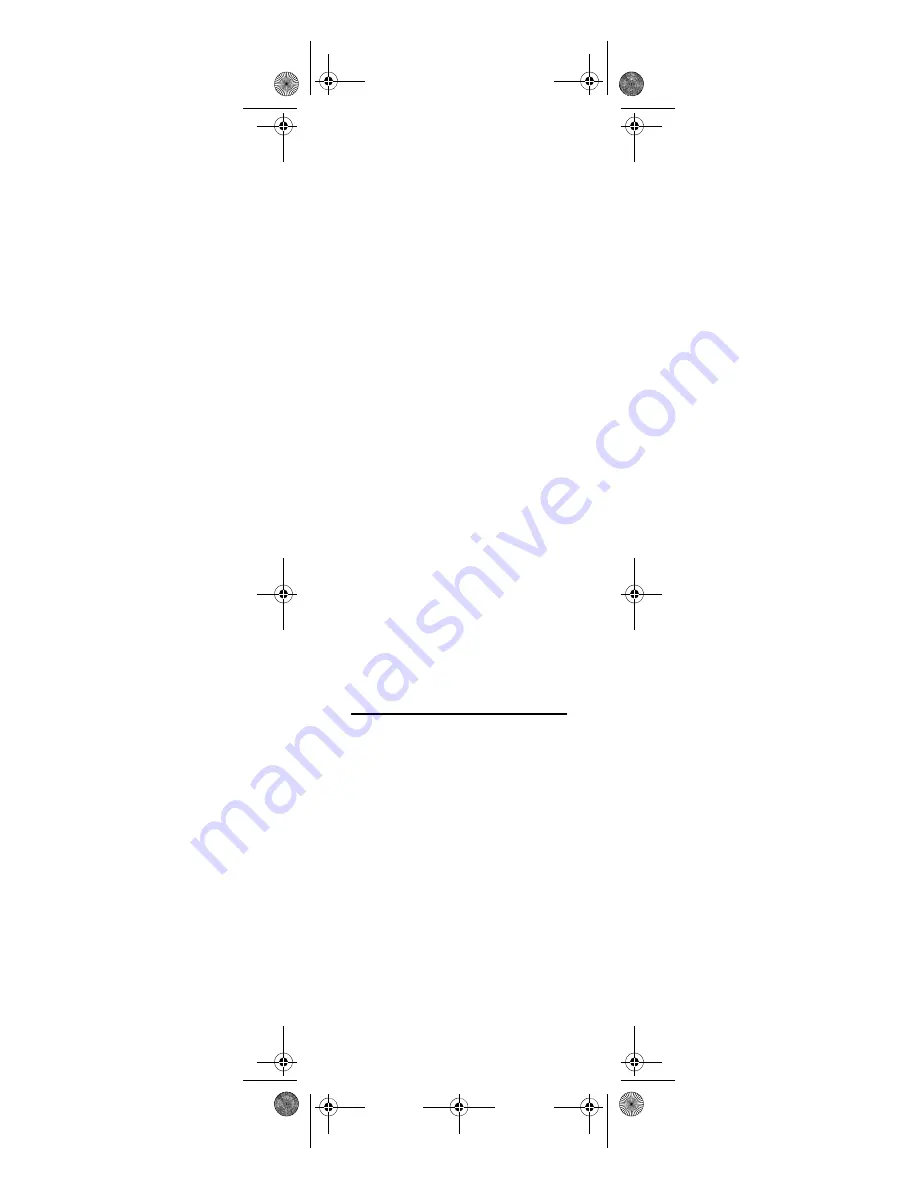
19
(e.g.,
TV
) is controlled regardless of
mode.
Unlocking Volume Control for a Single
Device (Individual Volume Unlock)
1.
Assuming Global Volume Lock is
active, select a mode on the remote
control that you want to unlock
(e.g.,
CBL/SAT
) and press it once.
2.
Enter
9 9 3
. The power key blinks
twice.
3.
Press
VOL-
once. The power key will
blink four times.
4.
Repeat steps 1 through 3 for each
device where you want volume to be
unlocked.
Now, after you select a device that has
volume unlocked (e.g.,
CBL/SAT
),
pressing
VOL+
,
VOL-
,or
MUTE
, will
control only that device’s volume.
Unlocking All Volume Control (Global
Volume Unlock)
NOTE:
Performing these instructions
will set independent volume control
for all programmed devices.
1.
Press
and
(rewind and fast
forward) at the same time until the
power key blinks twice.
2.
Enter
9 9 3
. The power key blinks
twice.
3.
Press
VOL+
once. The power key
will blink four times.
USING KEYMOVER
Your MediaRemote with SimpleCenter
includes a
Keymover
feature that allows
you to map (or copy) keys from one
mode (i.e., source mode) to another
mode (i.e., destination mode) or to a
different key in the same mode.
NOTE:
Do not use any of the Device
Keys,
POWER, RECORD,
or
SimpleCenter
as a source or
destination key.
NOTE:
If more than 10 seconds pass
between key presses, the remote
exits programming.
Moving Keys in the Same Device Mode
1.
Press
and
(rewind and fast
forward) at the same time until the
power key blinks twice.
Media Remote Rev 1.fm Page 19 Monday, October 3, 2005 4:12 PM
















































