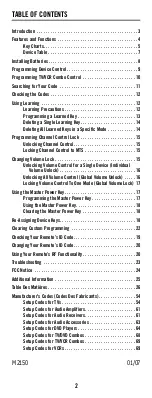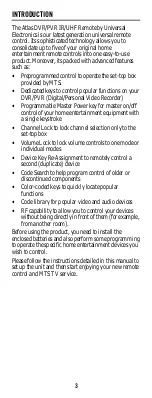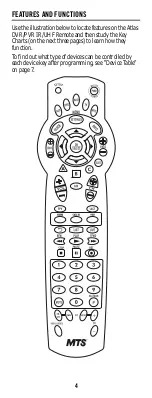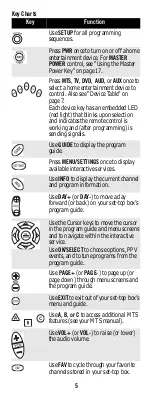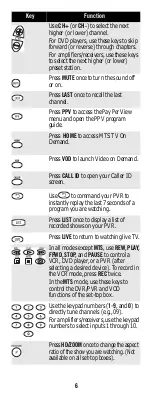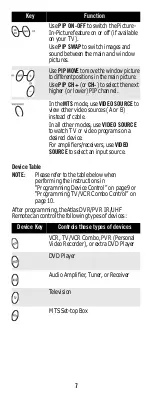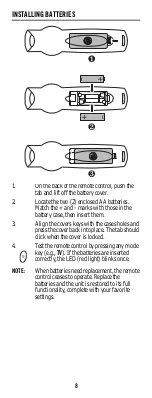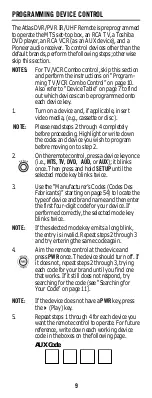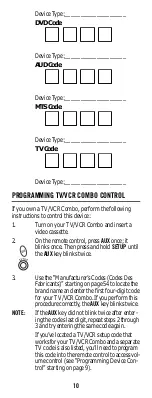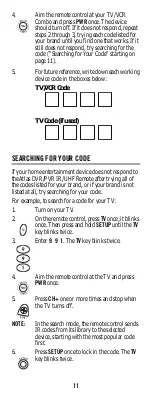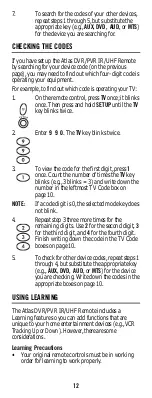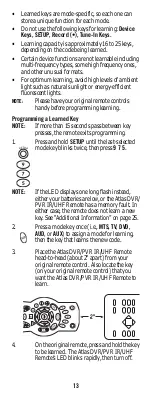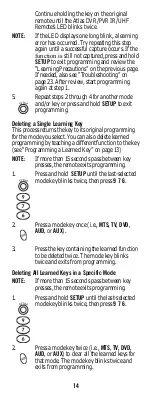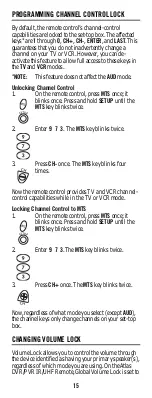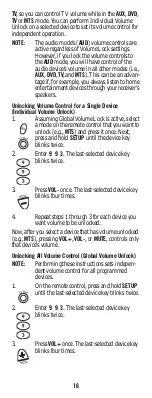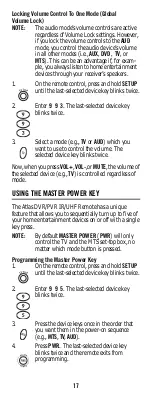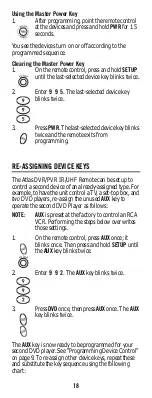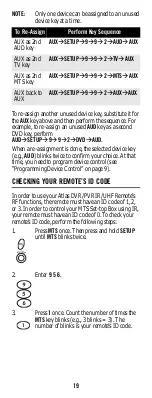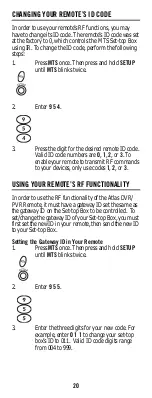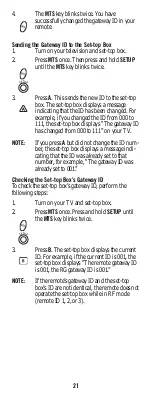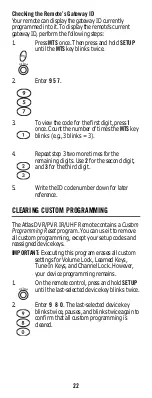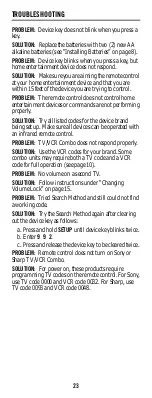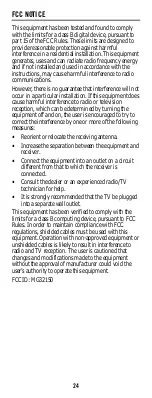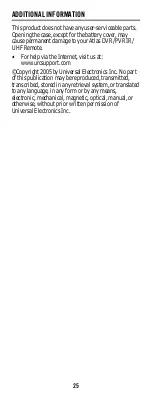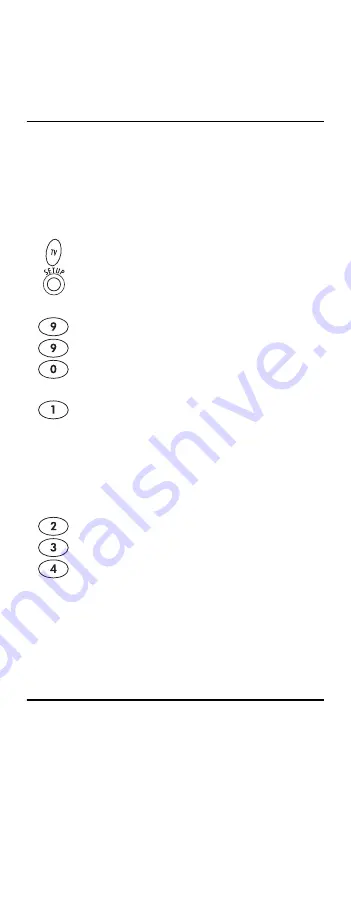
12
7.
To search for the codes of your other devices,
repeat steps 1 through 5, but substitute the
appropriate key (e.g.,
AUX, DVD, AUD,
or
MTS
)
for the device you are searching for.
CHECKING THE CODES
If you have set up the Atlas DVR/PVR IR/UHF Remote
by searching for your device code (on the previous
page), you may need to find out which four-digit code is
operating your equipment.
For example, to find out which code is operating your TV:
5.
To check for other device codes, repeat steps 1
through 4, but substitute the appropriate key
(e.g.,
AUX, DVD, AUD,
or
MTS
) for the device
you are checking. Write down the codes in the
appropriate boxes on page 10.
USING LEARNING
The Atlas DVR/PVR IR/UHF Remote includes a
Learning
feature so you can add functions that are
unique to your home entertainment devices (e.g.,VCR
Tracking Up or Down). However, there are some
considerations.
Learning Precautions
•
Your original remote controls must be in working
order for learning to work properly.
1.
On the remote control, press
TV
once; it blinks
once. Then press and hold
SETUP
until the
TV
key blinks twice.
2.
Enter
9 9 0
. The
TV
key blinks twice.
3.
To view the code for the first digit, press
1
once. Count the number of times the
TV
key
blinks (e.g., 3 blinks = 3) and write down the
number in the leftmost TV Code box on
page 10.
NOTE:
If a code digit is 0, the selected mode key does
not blink.
4.
Repeat step 3 three more times for the
remaining digits. Use
2
for the second digit,
3
for the third digit, and
4
for the fourth digit.
Finish writing down the code in the TV Code
boxes on page 10.