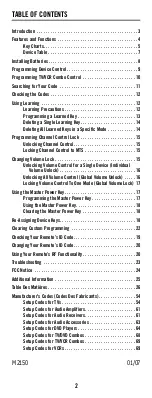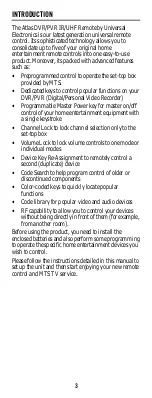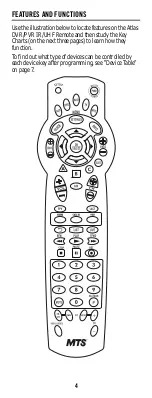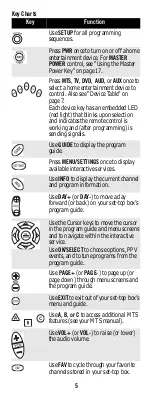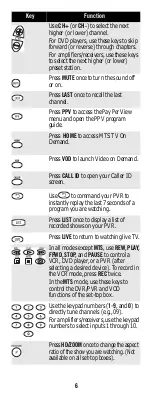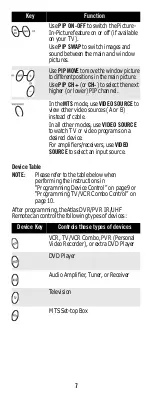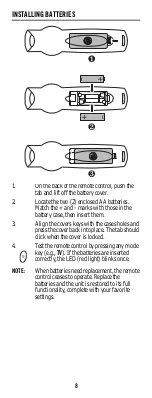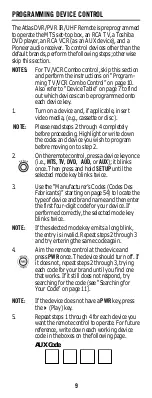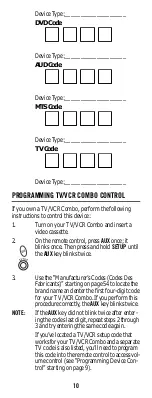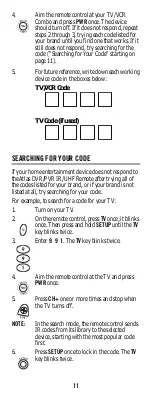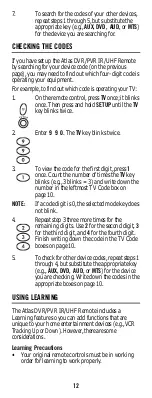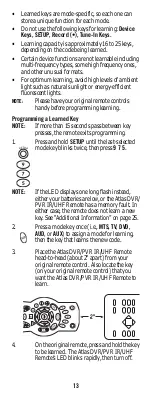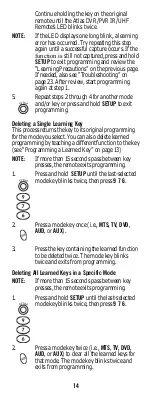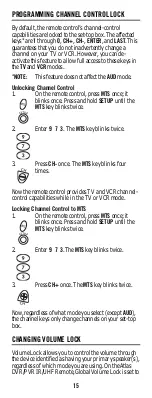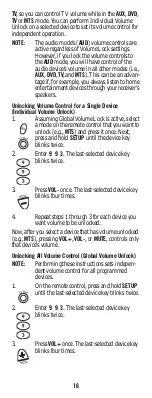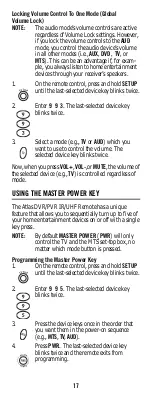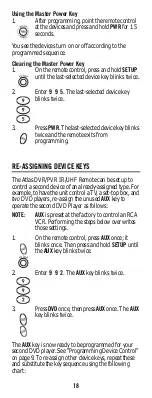3
INTRODUCTION
The Atlas DVR/PVR IR/UHF Remote by Universal
Electronics is our latest generation universal remote
control. Its sophisticated technology allows you to
consolidate up to five of your original home
entertainment remote controls into one easy-to-use
product. Moreover, its packed with advanced features
such as:
•
Preprogrammed control to operate the set-top box
provided by MTS.
•
Dedicated keys to control popular functions on your
DVR/PVR (Digital/Personal Video Recorder)
•
Programmable Master Power key for master on/off
control of your home entertainment equipment with
a single keystroke
•
Channel Lock to lock channel selection only to the
set-top box
•
Volume Lock to lock volume controls to one mode or
individual modes
•
Device Key Re-Assignment to remotely control a
second (duplicate) device
•
Code Search to help program control of older or
discontinued components
•
Color-coded keys to quickly locate popular
functions
•
Code library for popular video and audio devices
•
RF capability to allow you to control your devices
without being directly in front of them (for example,
from another room).
Before using the product, you need to install the
enclosed batteries and also perform some programming
to operate the specific home entertainment devices you
wish to control.
Please follow the instructions detailed in this manual to
set up the unit and then start enjoying your new remote
control and MTS TV service.