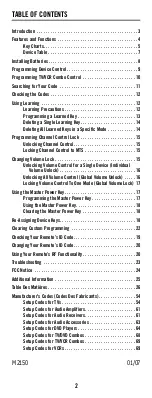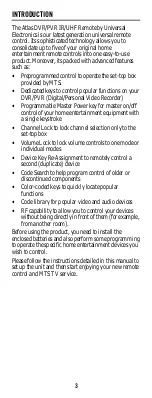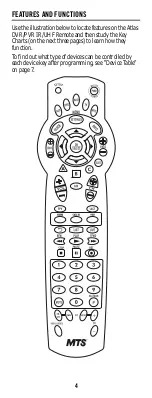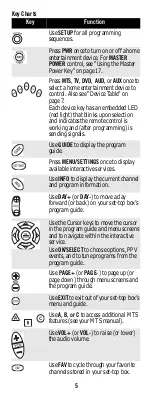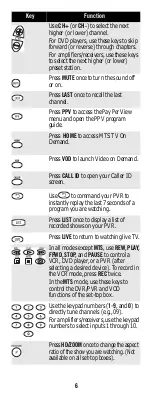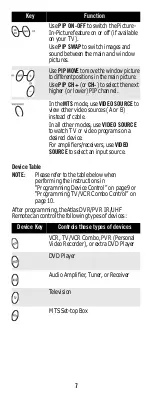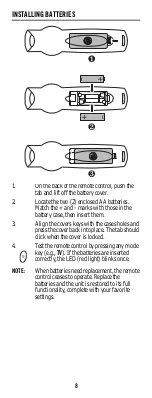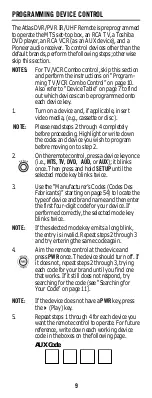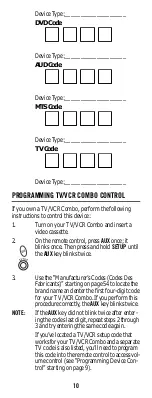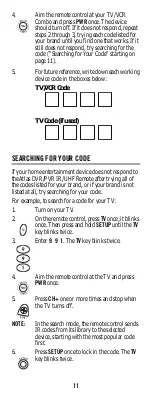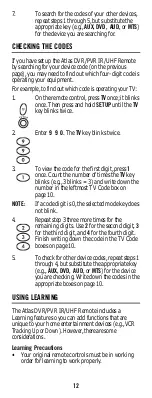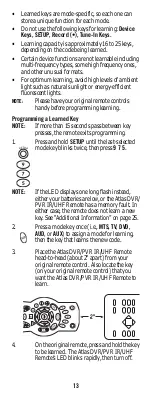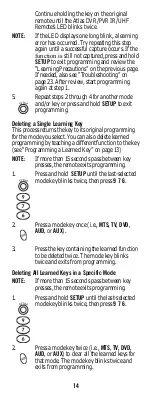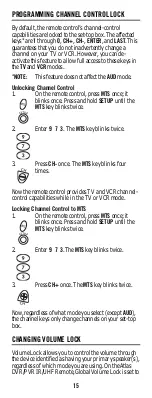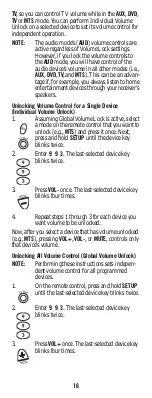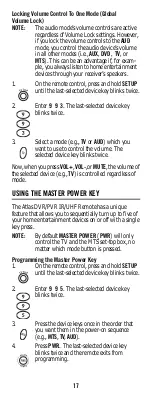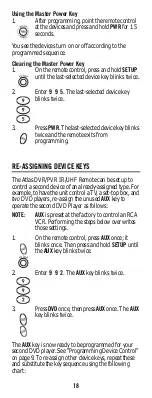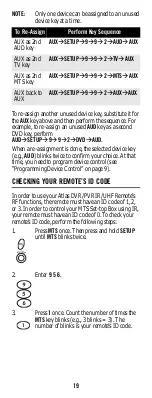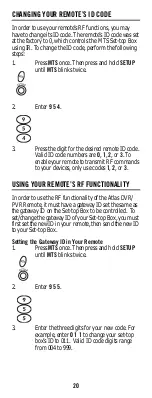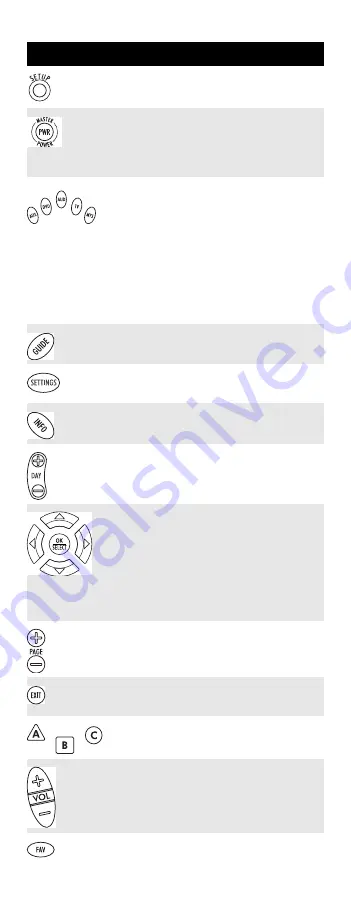
5
Key Charts
Key
Function
Use
SETUP
for all programming
sequences.
Press
PWR
once to turn on or off a home
entertainment device. For
MASTER
POWER
control, see “Using the Master
Press
MTS, TV, DVD, AUD,
or
AUX
once to
select a home entertainment device to
control. Also see “Device Table” on
page 7.
Each device key has an embedded LED
(red light) that blinks upon selection
and indicates the remote control is
working and (after programming) is
sending signals.
Use
GUIDE
to display the program
guide.
Press
MENU/SETTINGS
once to display
available interactive services.
Use
INFO
to display the current channel
and program information.
Use
DAY+
(or
DAY-
) to move a day
forward (or back) on your set-top box’s
program guide.
Use the Cursor keys to move the cursor
in the program guide and menu screens
and to navigate within the interactive
service.
Use
OK/SELECT
to choose options, PPV
events, and to tune programs from the
program guide.
Use
PAGE+
(or
PAGE-
) to page up (or
page down) through menu screens and
the program guide.
Use
EXIT
to exit out of your set-top box’s
menu and guide.
Use
A
,
B, or
C
to access additional MTS
features (see your MTS manual).
Use
VOL+
(or
VOL-
) to raise (or lower)
the audio volume.
Use
FAV
to cycle through your favorite
channels stored in your set-top box.