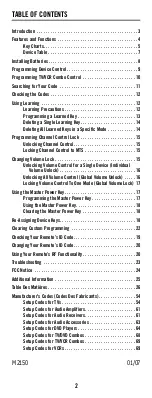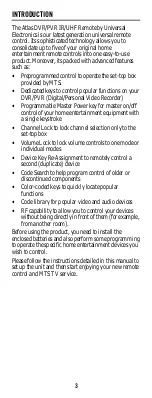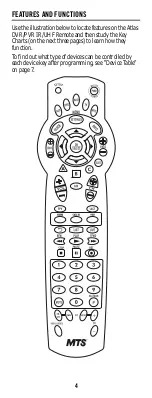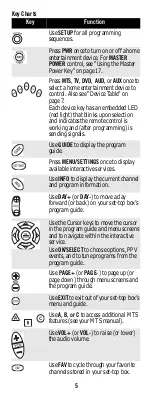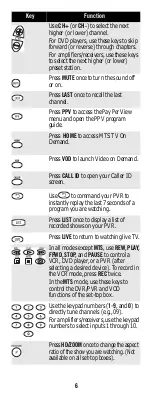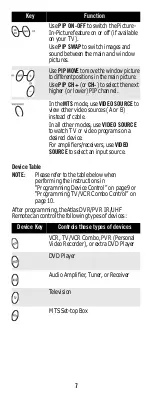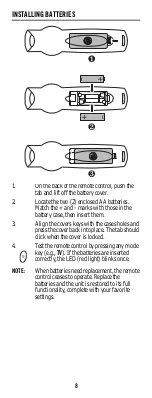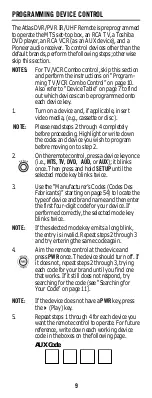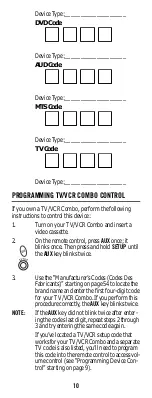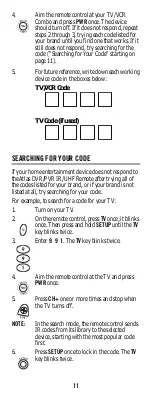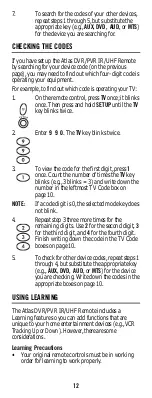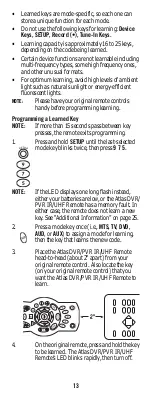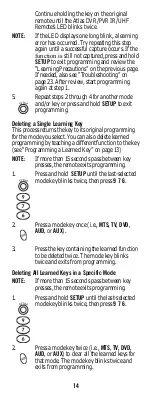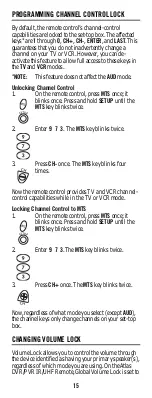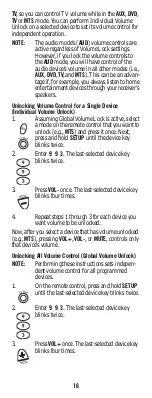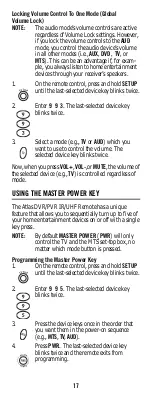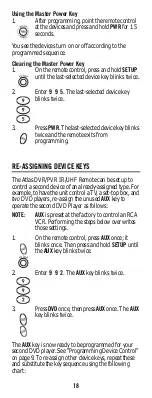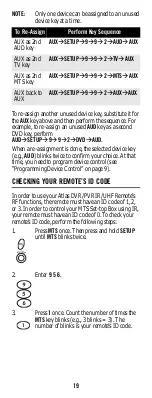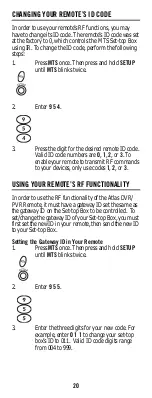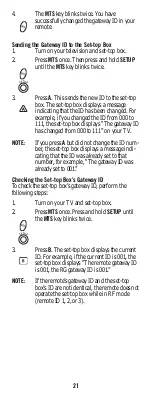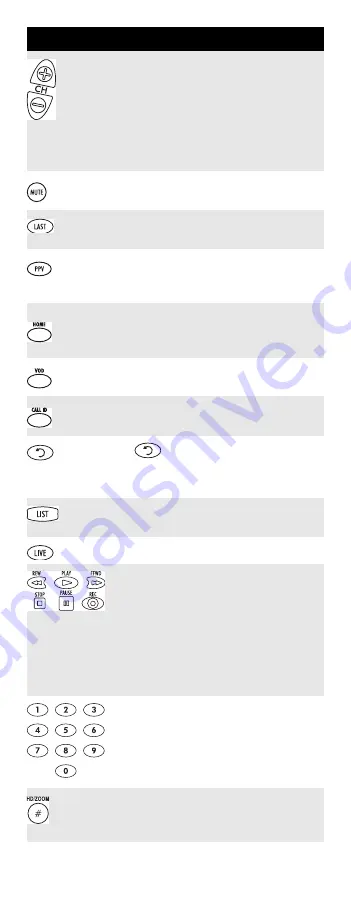
6
Use
CH+
(or
CH-
) to select the next
higher (or lower) channel.
For DVD players, use these keys to skip
forward (or reverse) through chapters.
For amplifiers/receivers, use these keys
to select the next higher (or lower)
preset station.
Press
MUTE
once to turn the sound off
or on.
Press
LAST
once to recall the last
channel.
Press
PPV
to access the Pay Per View
menu and open the PPV program
guide.
Press
HOME
to access MTS TV On
Demand.
Press
VOD
to launch Video on Demand.
Press
CALL ID
to open your Caller ID
screen.
Use
to command your PVR to
instantly replay the last 7 seconds of a
program you are watching.
Press
LIST
once to display a list of
recorded shows on your PVR.
Press
LIVE
to return to watching live TV.
In all modes except
MTS,
use
REW
,
PLAY
,
FFWD
,
STOP
, and
PAUSE
to control a
VCR, DVD player, or a PVR (after
selecting a desired device). To record in
the VCR mode, press
REC
twice.
In the
MTS
mode, use these keys to
control the DVR/PVR and VOD
functions of the set-top box.
Use the keypad numbers (
1
-
9
, and
0
) to
directly tune channels (e.g., 09).
For amplifiers/receivers, use the keypad
numbers to select inputs 1 through 10.
Press
HD/ZOOM
once to change the aspect
ratio of the show you are watching. (Not
available on all set-top boxes).
Key
Function