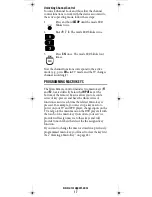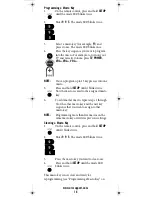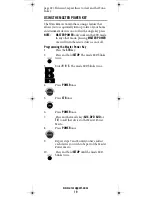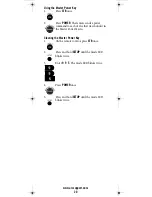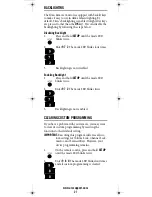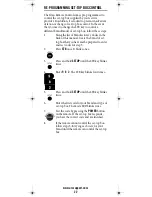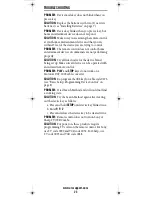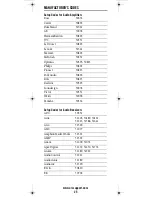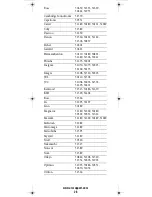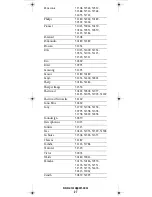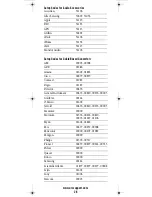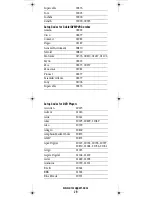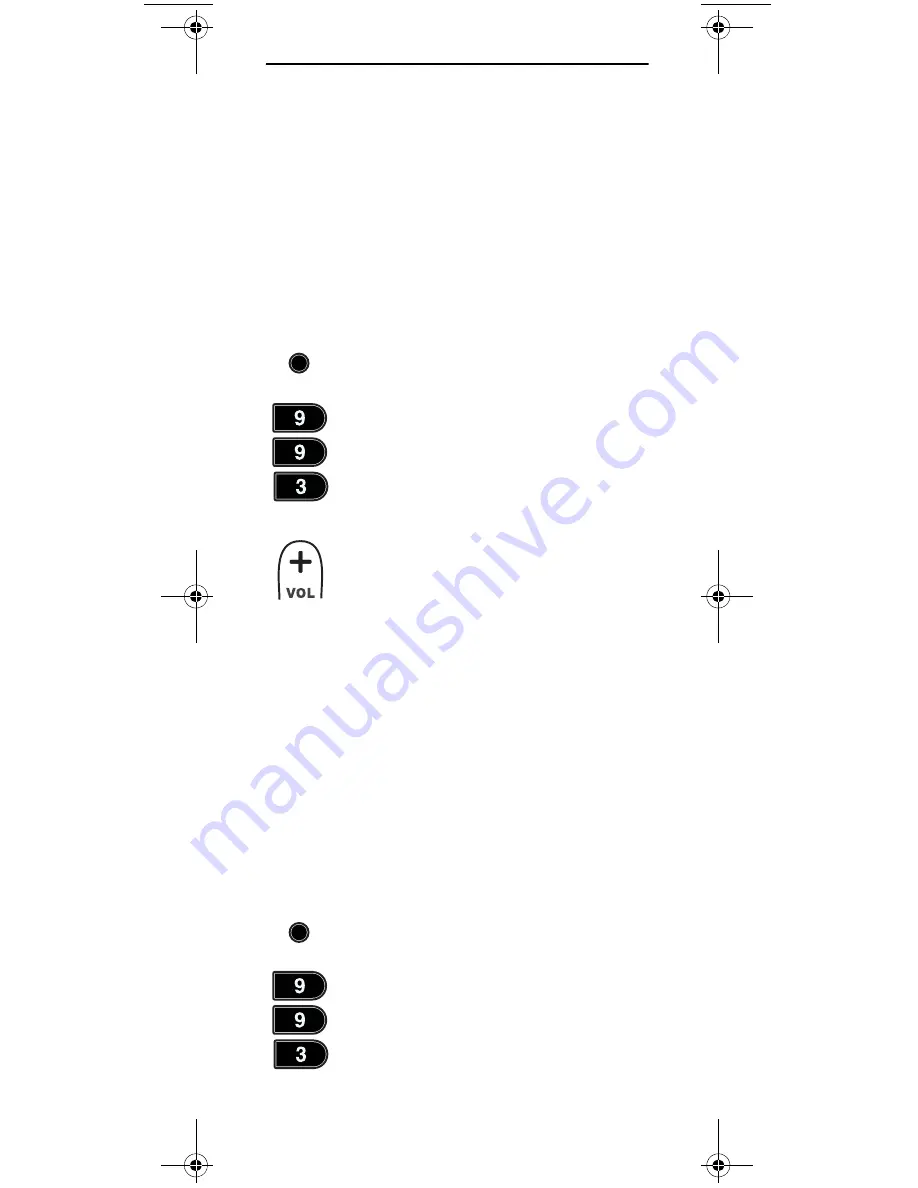
www.urcsupport.com
14
PROGRAMMING VOLUME LOCK
Volume Lock allows you to set your remote to direct all
volume commands to whichever home theater device
you designate as your audio source. By default, Global
(All) Volume Lock is set to TV, so you can control TV
volume while in any mode on your remote. You can also
perform Volume Lock on a selected device or set of
devices to set Volume Lock to function on some modes,
but not on others.
Locking All Volume Control to a Single Device
To change the Global Volume Lock setting from TV
(default) to another device, follow these steps:
Now pressing
VOL+
,
VOL-
,or
MUTE
controls only that
device's volume, regardless of operating mode.
Locking Volume Controls for Specific Device Modes
To set Volume Lock to occur for some device modes, but
not others, you must first follow the steps under
“Unlocking All Volume Locks” on page 15. Then
proceed to the steps below:
1.
Press and hold
SETUP
until the mode LED
blinks twice.
2.
Enter
9 9 3
. The mode LED blinks twice.
3.
Press
VOL+
once. The mode LED blinks once.
4.
Press the mode key for the device that you
wish volume functions to control. The mode
LED blinks twice.
1.
Press the mode key for the device that you
wish volume functions to control.
2.
On the remote control, press and hold
SETUP
until the last-selected device key blinks twice.
3.
Enter
9 9 3
. The mode key LED blinks twice.
SETUP
SETUP
Titan OCAP Remote Control.fm Page 14 Tuesday, May 27, 2008 1:55 PM
Summary of Contents for Titan
Page 55: ...www urcsupport com 55 NOTES ...
Page 56: ...M2056 C Revision 1 0 ...