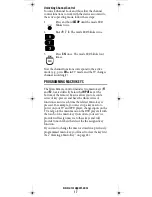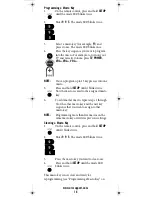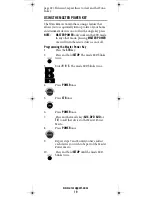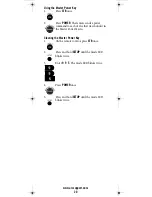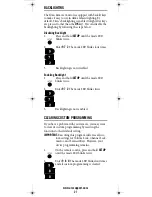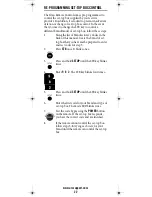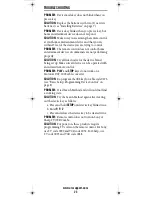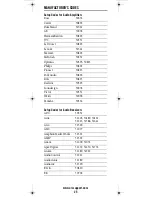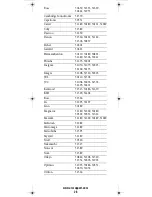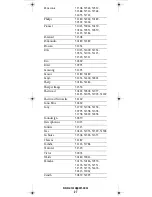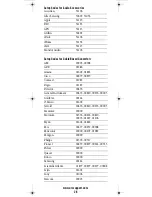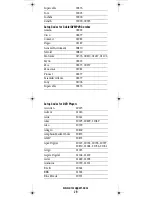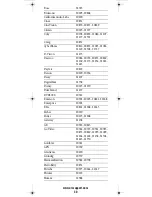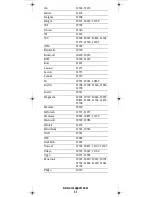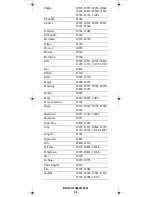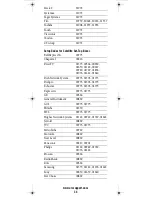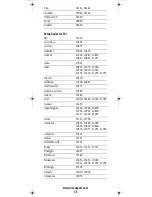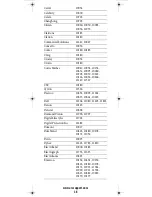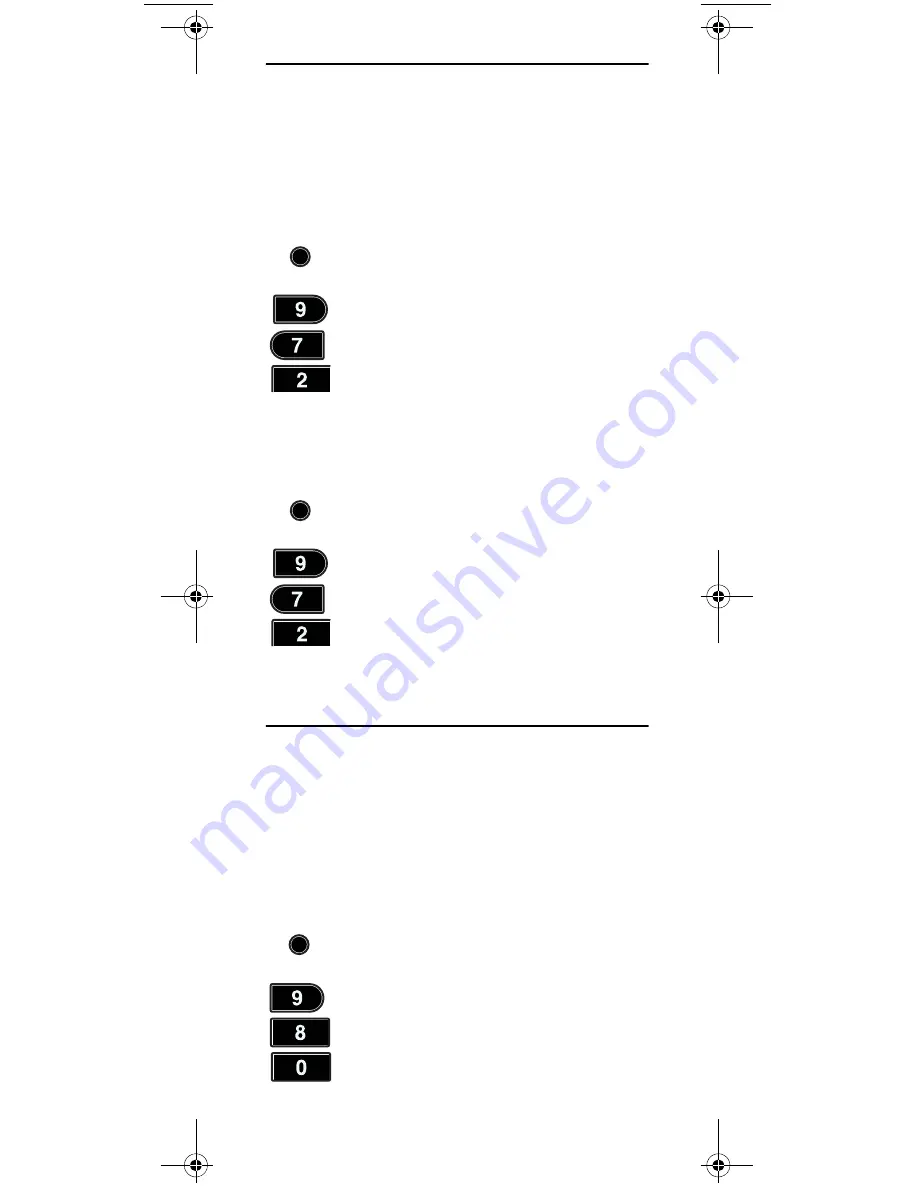
www.urcsupport.com
21
BACKLIGHTING
The Titan Remote Control is equipped with backlit keys
to make it easy to use in dark ambient lighting. By
default, Titan's backlighting is enabled to light after keys
are pressed (other than the
OK
key). You can disable the
backlighting by following the steps below:
Disabling Backlight
Enabling Backlight
CLEARING CUSTOM PROGRAMMING
If you have a problem with your remote, you may want
to clear its custom programming by resetting the
functions to their default setting.
IMPORTANT:
Executing this program will erase all cus-
tom settings for Volume Lock, Channel Lock,
macros, and Learned Keys. However, your
device programming remains.
1.
Press and hold
SETUP
until the mode LED
blinks twice.
2.
Enter
9 7 2
. The mode LED blinks four times.
3.
Backlighting is now disabled.
1.
Press and hold
SETUP
until the mode LED
blinks twice.
2.
Enter
9 7 2
. The mode LED blinks twice.
3.
Backlighting is now enabled.
1.
On the remote control, press and hold
SETUP
until the mode LED blinks twice.
2.
Enter
9 8 0
. The mode LED blinks four times
and all custom programming is cleared.
SETUP
SETUP
SETUP
Titan OCAP Remote Control.fm Page 21 Tuesday, May 27, 2008 1:55 PM
Summary of Contents for Titan
Page 55: ...www urcsupport com 55 NOTES ...
Page 56: ...M2056 C Revision 1 0 ...