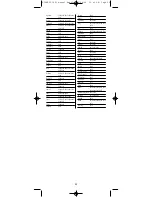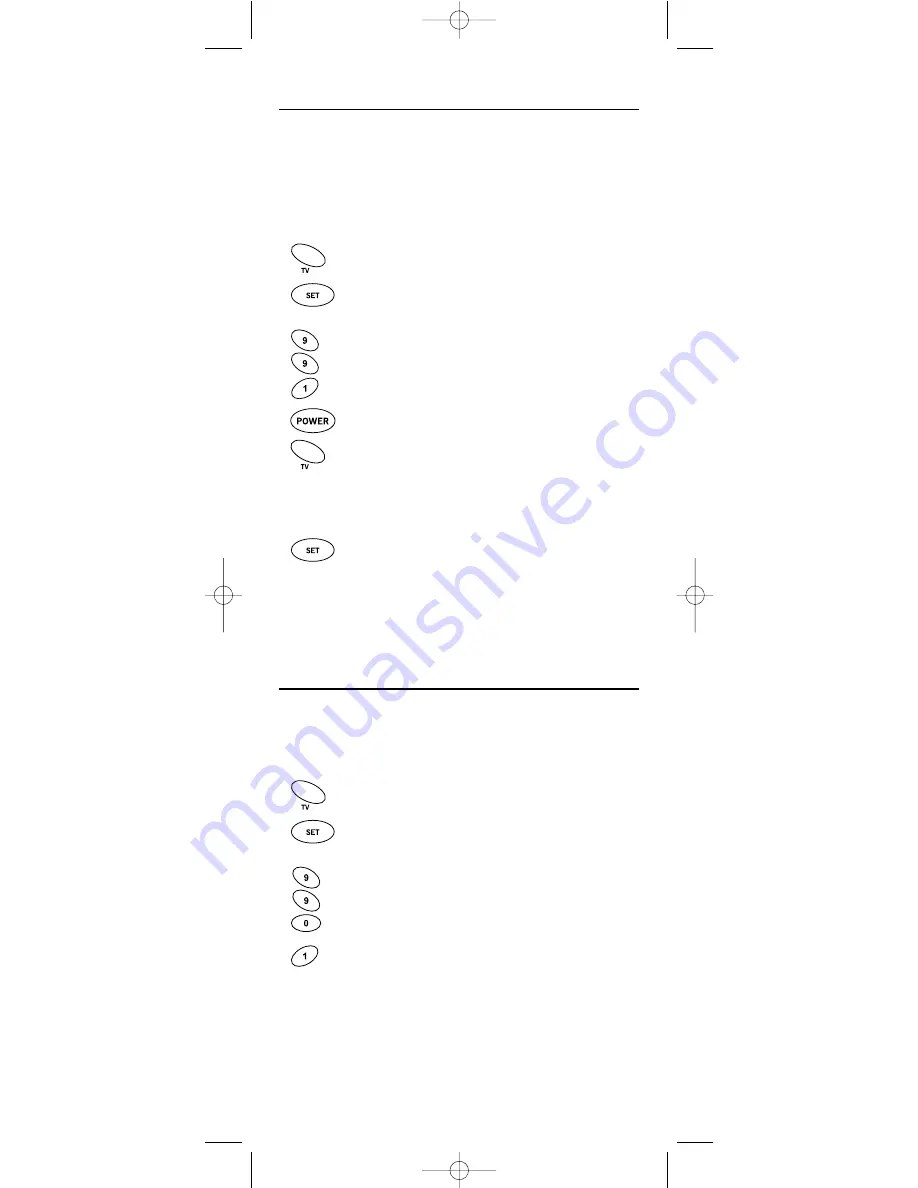
9
SEARCHING FOR YOUR CODE
If your device does not respond to the remote control after trying all codes
listed for your brand, or if your brand is not listed at all, try searching for
your code.
NOTE: Before performing a code search for a DVD player or a VCR, turn on the device and
insert the required media.
For example, to search for a code for your TV:
1.
On the remote control, press
TV
once.
2.
Press and hold
SET
until the
LED
(red light) blinks twice,
then release
SET
.
3.
Enter
9
-
9
-
1
. The
LED
will blink twice.
4.
Aim the remote control at the TV and slowly alternate
between pressing
POWER
and
TV
. Stop when the TV turns off
(after pressing
POWER
). If the device does not have a Power
key, you can substitute another function, such as digits
0
~
9
,
CH
▲
, or
PLAY
).
NOTE: In the search mode, the remote control will send IR codes from
its library to the selected device, starting with the most popular code
first.
5.
To lock in the code, press and release
SET
. The
LED
will
blink twice.
6.
To search for the codes of your other devices, repeat steps
1 through 5, but substitute the appropriate device key for
the device you are searching for.
CHECKING THE CODES
If you have set up the remote control using the
Searching For Your Code
pro-
cedure as above, you may need to find out which four-digit code is operat-
ing your equipment. For example, to find out which code is operating your
TV:
1.
On the remote control, press
TV
once.
2.
Press and hold
SET
until the
LED
(red light) blinks twice,
then release
SET
.
3.
Enter
9
-
9
-
0
. The
LED
will blink twice.
4.
To view the code for the first digit, press
1
once.Wait 3
seconds, count the
LED
blinks (e.g., three blinks = 3) and
write down the number in the leftmost box in the TV
code boxes on page 8.
NOTE: If a code digit is “0”, the
LED
will not blink.
CTGAE3P 3021 manual booklet 5/24/04 12:46 PM Page 9