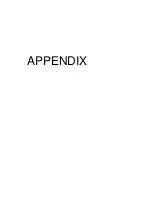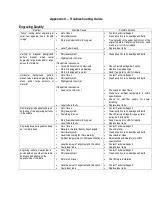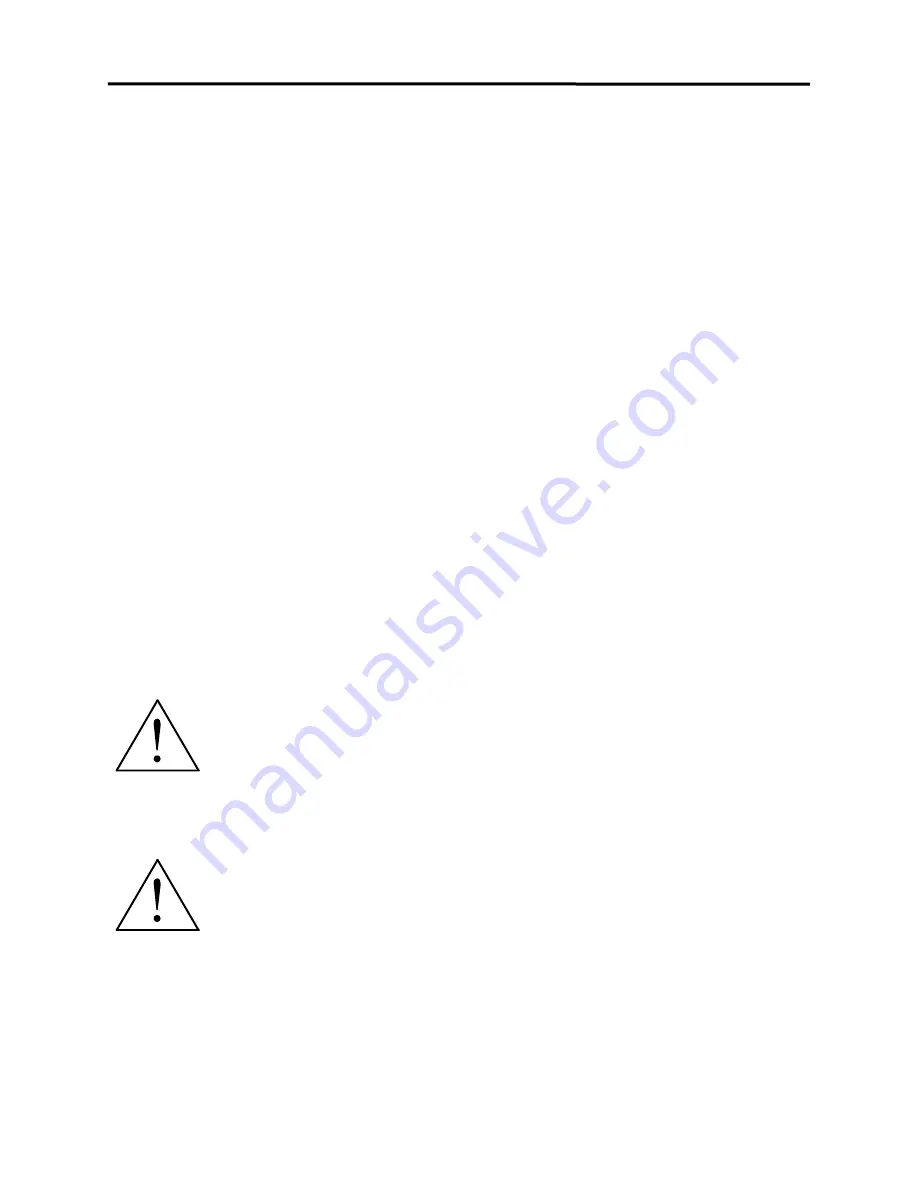
4-2
Using the LaserKiosk Step-by-Step
Creating the Graphic
Depending on the size of the object being engraved, there will be limits on the number of lines
of text, the size of text, and/or the size of graphic that you can engrave on that item. The
software will display how the engraving will appear on the item. It will not allow you to exceed
the maximum engraveable area.
Installing Logos
While at the screen where you can add a logo, select a logo you wish to discard (use the arrow key) and
then press the F1 key. Next, place a floppy disk with the .bmp (bitmap) image in the computer and press
the F2 key. Select the correct file from the disk and press the enter key. The image will now be on the
selection screen. To create logos, they can be scanned and saved as .bmp files or converted from other
file formats to .bmp.
Loading the Material into the LaserKiosk
Follow the software prompts for loading the system. You may need to install a different tray or
fixture before loading the item. After an item is loaded, the top door must be closed.
Focusing the Laser Beam
The system is automatically focused based on the selection of the engraveable item.
Printing to the LaserKiosk
After the engraveable item is loaded, the software will prompt you through the printing process.
Starting the Engraving Process
When the software is finished processing the graphic, it will power ON the Filter Module and perform
some operational checks. If the filter(s) are saturated or there is an operational problem with the Filter
Module, the software will prompt you of the condition and will not allow you to engrave the item until it has
been corrected. If everything appears to be functioning correctly, the software will prompt you to press
the "START" button to begin the process.
WARNING
: Observe that the laser system is functioning as desired. If any abnormalities
are present, including but not limited to, flaming, sparking, melting, or excessive smoking
of the material you are engraving,
STOP THE ENGRAVING PROCESS IMMEDIATELY
BY EITHER PRESSING THE “STOP” BUTTON OR OPENING THE TOP DOOR!
Re-
check your entire set-up procedure, correct any deficiencies, and try again. Also, refer to
the "Troubleshooting" guide at the end of this manual. If everything seems to be correct, and there is still
an abnormality, you
MUST
DISCONTINUE
processing this material and contact Technical Support.
WARNING: NEVER LEAVE THE LASER SYSTEM UNATTENDED DURING THE
ENGRAVING OR CUTTING PROCESS.
While the laser system is processing your
material, you may stop the process by opening the top door, or pressing the "STOP"
button. However, interrupting the engraving or cutting process may ruin your application
material because you will be unable to resume operation where you left off. The "STOP"
button should only be used in emergency situations.
Summary of Contents for LaserKiosk
Page 34: ...APPENDIX...