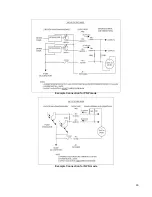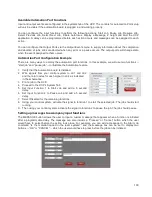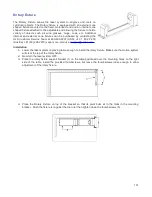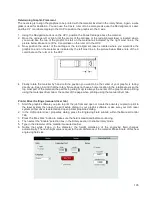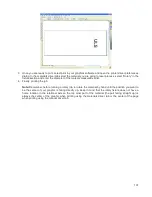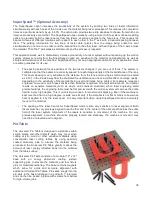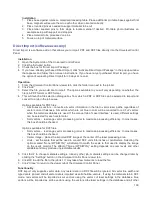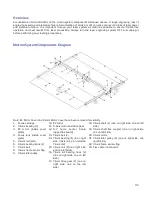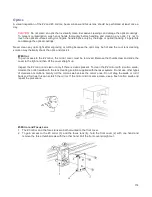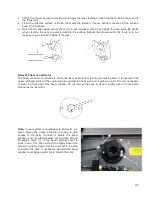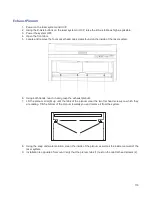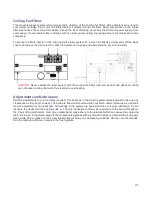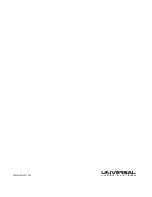vector colors will retain their original color but will use the red vector cut laser settings in the database. If using
the manual tab in DXF mode vector colors will be mapped to the color table and use the laser settings
assigned to each color. DXF import process ignores image density (manual controls) and preserves vector
data at the highest resolution.
PDF import supports both raster and vector data. When using the materials database, the same rules apply
as for printing using the materials database. Red vectors will be interpreted as cut vectors, blue vectors as
scribe vectors and all other color vectors will be converted to raster data unless the “all strokes as vectors”
option is selected in which case all vectors will be imported as vectors and non red or blue vectors will be
converted to red vectors. All non-black raster data will be grayscaled. When using the manual controls, all
colors will be mapped to the color table for laser settings. When using the “all strokes as vectors” option with
the manual controls all vectors will be imported as vectors regardless of line width and will use the laser
settings mapped from the color table. PDF import process uses the selected image density (manual controls)
for raster data only and vector data is preserved as vector data at the highest resolution regardless of image
density selection.
High Value Materials Package subscription (software accessory)
The High Values Materials Package subscription is an extended and continually expanding set of processing
settings for materials which are most often used in industrial applications. An annually renewable subscription is
required to access these. Once the High Value Materials Package subscription is activated, these materials will
appear alongside standard materials in the material selection tree structure in the materials database print driver.
Installation
1. Open the System tab of the Universal Control Panel.
2. Click the “Activate” button.
3. Check the box for “High Value Materials Subscription”
4. Click “Activate High Value Materials Subscription” in the popup window that appears and follow the on-
screen instructions.
110
Summary of Contents for PLS4.75
Page 1: ...PLS User Guide PLS4 75 PLS6 75 PLS6 150D PLS6MW www ulsinc com Revision August 2012...
Page 5: ...Chapter 1 Specifications 5...
Page 8: ...Chapter 2 Safety 8...
Page 14: ...Tamper Proof Labels Safety Labels...
Page 15: ...ULS Fiber Laser Cartridge Labels 15...
Page 16: ......
Page 17: ...PLS4 Back View 17...
Page 18: ...PLS6 Front View 18...
Page 19: ......
Page 22: ...Chapter 3 Installation 22...
Page 40: ......
Page 48: ...Chapter 4 Operation 48...
Page 83: ...Chapter 5 Accessories 83...
Page 99: ...Example Connection for PNP mode Example Connection for NPN mode 99...
Page 111: ...Chapter 6 Maintenance 111...
Page 119: ...www ulsinc com...