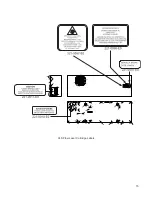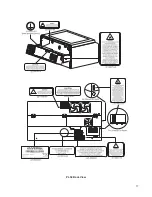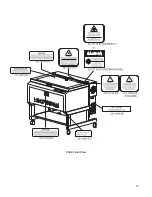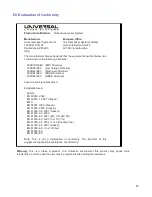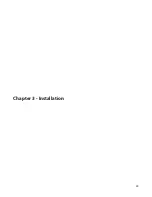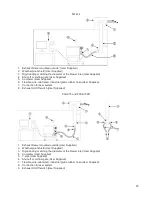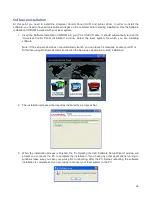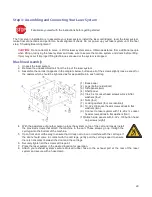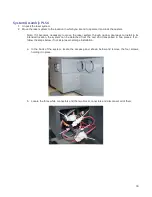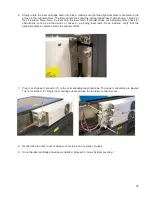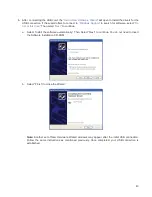Software Installation
At this point you need to install the Universal Control Panel (UCP) and printer driver. In order to install the
software, you need to have administrative privileges on the computer before starting installation. Use the Software
Installation CD-ROM included with your laser system.
1. Insert the Software Installation CD-ROM into your PC’s CD/DVD drive. It should automatically launch the
“Universal Control Panel Installation” window. Select the laser system for which you are installing
software.
Note: If the setup window does not automatically launch, you can launch it manually. Locate your CD or
DVD drive using Windows Explorer and launch the Setup.exe application to start installation.
2. The installation process will proceed as indicated by a progress bar.
3. When the installation process is finished, the “Completing the ULS Software Setup Wizard” window will
prompt you to reboot the PC to complete the installation. If you have any other applications running in
windows make sure you save your work prior to rebooting. After the PC finishes rebooting, the software
installation is complete and you are ready to connect your laser system to the PC.
28
Summary of Contents for PLS4.75
Page 1: ...PLS User Guide PLS4 75 PLS6 75 PLS6 150D PLS6MW www ulsinc com Revision August 2012...
Page 5: ...Chapter 1 Specifications 5...
Page 8: ...Chapter 2 Safety 8...
Page 14: ...Tamper Proof Labels Safety Labels...
Page 15: ...ULS Fiber Laser Cartridge Labels 15...
Page 16: ......
Page 17: ...PLS4 Back View 17...
Page 18: ...PLS6 Front View 18...
Page 19: ......
Page 22: ...Chapter 3 Installation 22...
Page 40: ......
Page 48: ...Chapter 4 Operation 48...
Page 83: ...Chapter 5 Accessories 83...
Page 99: ...Example Connection for PNP mode Example Connection for NPN mode 99...
Page 111: ...Chapter 6 Maintenance 111...
Page 119: ...www ulsinc com...