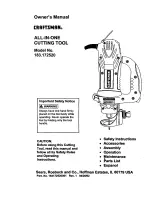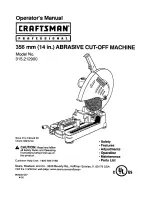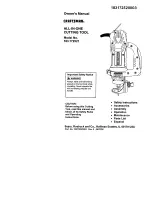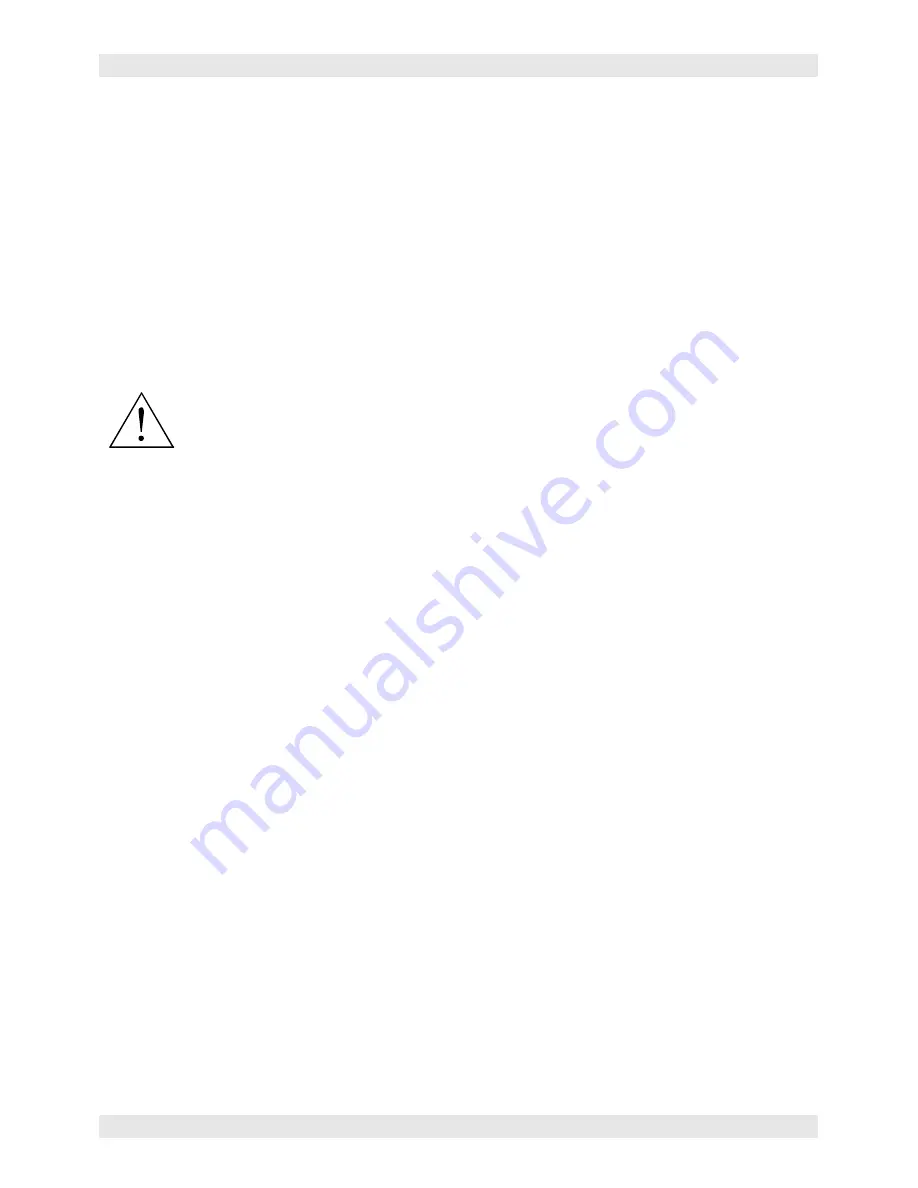
SYSTEM OPERATION
Section 3-5
The following menu is only accessible while the cursor is located in either the READY or the FILE
DISPLAY menus. It is not accessible if the cursor is in the DOS POWER SETTINGS or the
PREFERENCES menus.
ORIGIN POSITION Menu (X-Y button)
The default origin position is the (0,0) position of the rulers. To position the origin to any other point in the
engraving area, press the X-Y button and the red laser diode will appear on the engraving table. Using
the directional arrow buttons, move the focus carriage to position the red dot at the new origin location,
bring the cursor down to the SET NEW ORIGIN menu item and press the SELECT button. Move the
cursor down to YES, SET NEW ORIGIN, and press SELECT again. Since setting a new origin other than
the default (0,0) position will shrink your field size, we suggest that you use this feature cautiously and
make sure that you do not set a new origin that would cause you graphic to print off the engraving area.
This setting is temporary and will reset after you power the system OFF.
WARNING:
If you intentionally or unintentionally go into the CONFIGURATION menu and
then back out, the NEW ORIGIN position will be stored permanently in memory, even if you
turn the system OFF. To reset the origin back to the factory default value, go into the ORIGIN
POSITION menu. Then, using two fingers, press the UP and DOWN triangle buttons at the
same time. This will move the focus carriage into the upper left corner of the field. Bring the cursor down
to the SET NEW ORIGIN menu item and press the SELECT button. Move the cursor down to YES, SET
NEW ORIGIN, and press SELECT again. Finally, escape of this menu and go into the CONFIGURATION
menu and back out again. This will store the value in permanent memory.
This menu is also used to find the exact position of an object placed anywhere in the field. By using the
motion control keys, and the Red Diode Pointer as a reference, move the focus carriage to the desired
position. The display will show you the exact X-axis and Y-axis position of where the Red Diode Pointer
is located. Use this coordinate to appropriately position your graphic within your graphics software.
At the bottom of the menu you will find RE-HOME X &Y. Selecting this menu item will re-home the focus
carriage to the upper right corner of the field. This feature is useful if you accidentally nudged the focus
carriage and you need to re-home the machine without turning it off and on again otherwise your files
would have to be re-sent.
Focusing Methods
The laser beam passes through the focus lens and converges to a small spot, called the focus point,
approximately 2 inches from the bottom of the focus carriage when using a 2.0 lens. In order to engrave
or cut properly with the laser beam, the material must be placed exactly at that focus point. To
accomplish this, the Z-axis engraving table moves up and down. There are three methods used to focus
the laser beam to the surface of the material, using the focus tool, using the Z -AXIS POSITION display,
and using AUTOFOCUS.
The Z -AXIS POSITION menu is only accessible while the cursor is
located in either the READY or the FILE DISPLAY menus. It is not accessible if the cursor is in the
MEMORY CONTROL, DOS POWER SETTINGS or the PREFERENCES menus.
Summary of Contents for SuperSpeed-660
Page 6: ......
Page 20: ...INSTALLATION Section 2 8...
Page 34: ...SYSTEM OPERATION Section 3 14...
Page 44: ...BASIC MAINTENANCE Section 4 10...