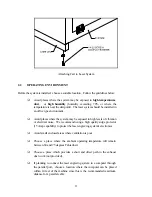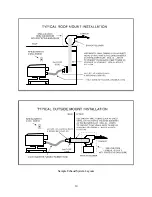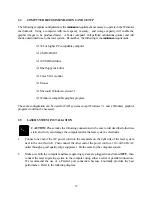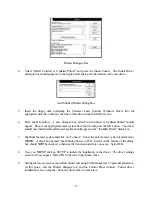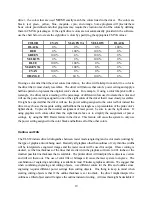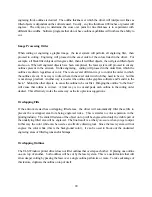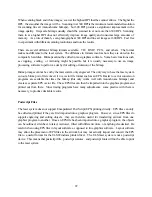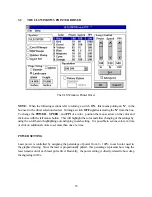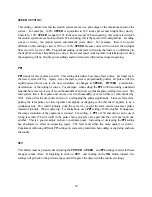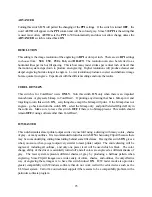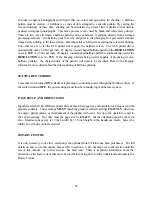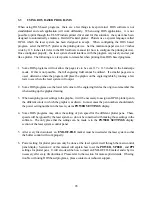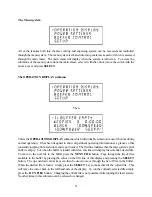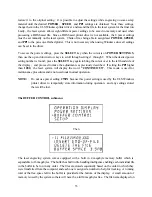20
engraving thick outlines is desired. The outline thickness at which the driver will interpret cut lines as
filled objects is dependent on the software used. Usually, any line thickness .008 inches or greater will
engrave. The only way to determine the cross over point for line thickness is to experiment with
different line widths. Software programs that do not have outline capabilities will not have the ability to
cut.
Image Processing Order
When cutting or engraving a graphic image, the laser system will perform all engraving first, then
proceed to cutting. Engraving will proceed in the exact order of the colors listed in the driver. For
example, all black filled objects will engrave first, then all red filled objects, then all green filled objects
and so on. When all engraved objects have been completed, the laser system will proceed to cut any
outlines present in the artwork. Unlike engraving, cutting will proceed in the order from which the
outlines are drawn regardless of color. There are several different ways to control the order in which
the outlines are cut. One way is to draw them in the exact order in which they need to be cut, but this
is not always practical. Another way is to select the outline in the graphics software and “send it to the
back," behind the other objects, to cause the outline to be cut first. Bringing the outline “to the front”
will cause that outline to cut last. A final way is to cut and paste each outline in the cutting order
desired. This effectively works the same way as the two previous suggestions.
Overlapping Fills
If the artwork created has overlapping filled areas, the driver will automatically filter these fills to
prevent the overlapped area from being engraved twice. This is similar to color separation in the
printing industry. The entire filled area of the object on top will be engraved and only the visible part of
the underlying filled area will be engraved. The final result is a what-you-see-is-what-you-get output.
In this way the color white can be used as an effective drawing tool. Since the laser system will not
engrave the color white (this is the background color), it can be used to block out the undesired
engraving areas of filled regions and/or bitmaps.
Overlapping Outlines
The ULS Windows printer driver does not filter outlines that overlap each other. If placing one outline
one on top of another, both outlines will be cut by the laser system. This is a useful feature that will
allow deeper cutting by passing the laser over a single outline path twice or more. To take advantage of
this feature, duplicate the outline on top of itself.
Summary of Contents for ULS-25
Page 3: ...3 APPENDIX E SOFTWARE ANOMALIES E...
Page 14: ...14 Sample Exhaust System Layouts...
Page 62: ...62...
Page 82: ...A APPENDIX A WARRANTY...