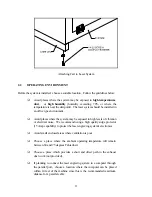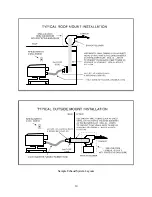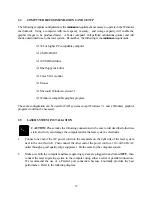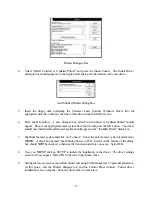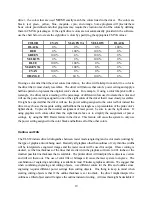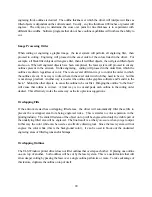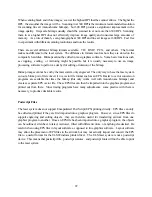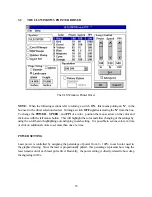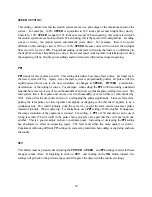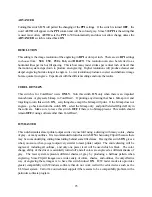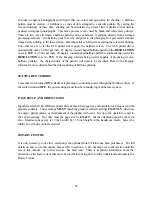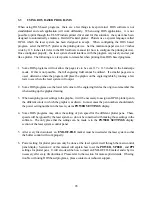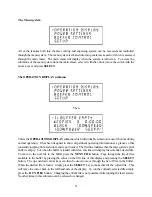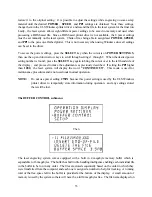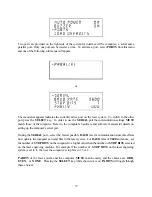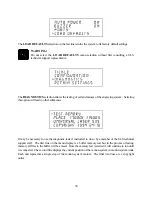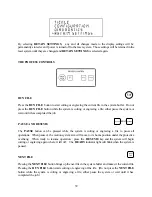25
ADVANCED
Turning this switch
ON
will permit the changing of the
PPI
settings. If the switch is turned
OFF
, the
word
AUTO
will appear in the
PPI
column and will be colored gray. Since 500
PPI
is the setting that
is used most often,
AUTO
sets the
PPI
to 500 automatically and does not allow change unless the
ADVANCED
switch is turned back
ON
.
RESOLUTION
This setting is the image resolution of the engraving in
DPI
or dots per inch. There are six
DPI
settings
to choose from:
500
,
250
,
250 x 166
, and
DRAFT
. The resolution can also be referred to as
horizontal lines per inch or fill spacing. This is how many raster strokes per vertical inch of travel that
the motion system steps down to produce an engraving. Higher resolutions will produce cleaner and
deeper engraving but take longer to engrave. Lower resolutions produce a coarser and shallower image
but are quicker to engrave. Experiment with the different settings and note the results.
COREL BITMAPS
This switch is for CorelDraw! users
ONLY
. Turn this switch
ON
only when there is an imported
monochrome or grayscale bitmap in CorelDraw!. If printing any drawing that has a bitmap in it and
forgetting to turn this switch
ON
, everything else except the bitmap will print. If the bitmap does not
engrave, go back and turn the switch
ON
, select the bitmap only, and print Selected Objects Only in
the software. Make sure to leave this switch
OFF
if there is no bitmap present. This switch should
remain
OFF
if using software other than CorelDraw!.
B/W RASTER
This switch simulates laser printer output and is very useful if using a drawing with many colors, shades
of gray, or many outlines. It is recommended to turn this switch
ON
when using ClipArt because there
may be some underlying cutting lines hiding behind some filled areas. Having this switch
ON
gives a
what-you-see-is-what-you-get output very similar to laser printer output. The entire drawing will be
engraved, including all outlines, and only one power level will be used which is black. The color
change ability of the driver is essentially turned off and all colors are engraved as different shades of
gray. The laser system represents different shades of gray by producing a halftone pattern when
engraving. Since ClipArt images use a wide variety of colors, shades, and outlines, the only effective
way of engraving these images is to have this switch turned
ON
. B/W raster mode also provides
greater compatibility with Windows software that do not work well with vector devices such as the
ULS laser system. Call or fax our technical support if there seems to be a compatibility problem with a
particular software program.
Summary of Contents for ULS-25
Page 3: ...3 APPENDIX E SOFTWARE ANOMALIES E...
Page 14: ...14 Sample Exhaust System Layouts...
Page 62: ...62...
Page 82: ...A APPENDIX A WARRANTY...