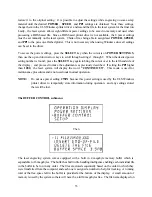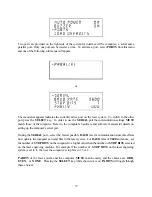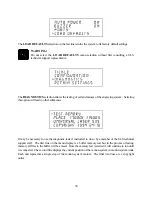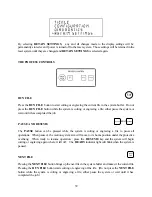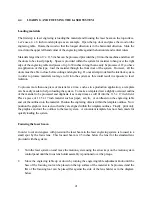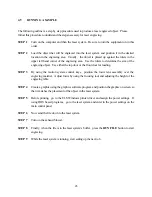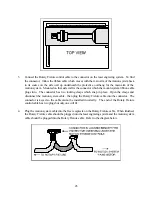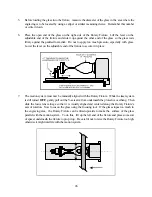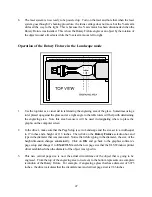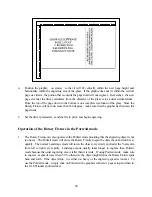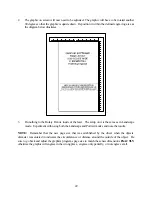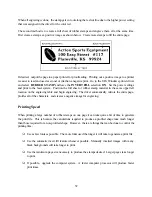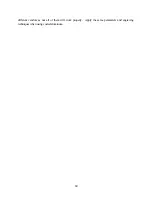47
8.
The laser system is now ready to be powered up. Turn on the laser and note that when the laser
system goes through it’s homing procedure, the focus carriage does not move but the Y-axis arm
slides all the way to the right. This is because the Y-axis motor has been disconnected when the
Rotary Fixture was installed. This is how the Rotary Fixture engraves an object by the rotation of
the object around a fixed axis while the Y-axis arm moves left to right.
Operation of the Rotary Fixture in the Landscape mode
1.
Use the top ruler as a visual aid in referencing the engraving area of the glass. Sometimes using a
ruler placed up against the glass and at a right angle to the table rulers will help with determining
the engraving area. Note this area because is will be used in designating where to place the
graphic on the computer screen.
2.
In the driver, make sure that the Page Setup is set to Landscape and the size set to a width equal
to 17 inches and a height of 11.5 inches. Then click on the
Rotary
Fixture
selection box and
type in the diameter that was measured. Notice that while typing in the diameter, the size of the
height dimension changes automatically. Click on
OK
and go back to the graphics software’s
page setup and change it to
EXACTLY
match the new page size that the ULS Windows printer
driver established when the diameter of the object was typed in.
3.
This new vertical page size is now the actual circumference of the object that is going to be
engraved. From the top of the engraving area (on screen) to the bottom represents one complete
revolution of the Rotary Fixture. For example, if engraving a glass that has a diameter of 3.075
inches, the driver calculates that the circumference (and vertical page size) is 9.66 inches.
Summary of Contents for ULS-25
Page 3: ...3 APPENDIX E SOFTWARE ANOMALIES E...
Page 14: ...14 Sample Exhaust System Layouts...
Page 62: ...62...
Page 82: ...A APPENDIX A WARRANTY...