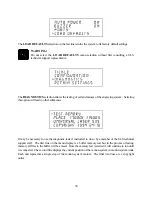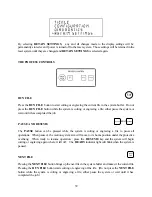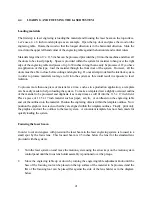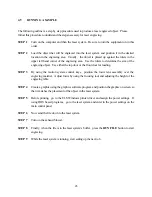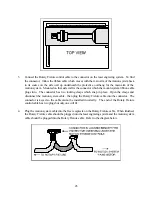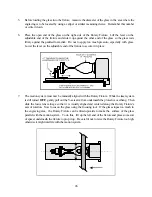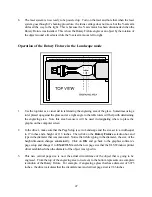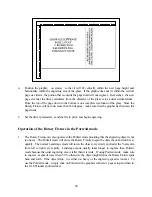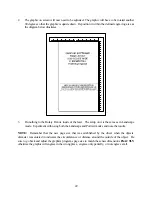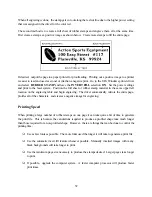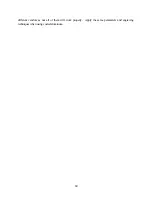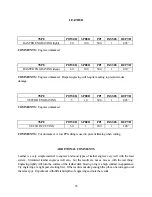52
When all engraving is done, the stamp gets cut out along the red cut line due to the higher power setting
that was assigned in the driver for the color red.
The second method is to create a full sheet of rubber stamps and engrave them all at the same time.
First create a stamp as a positive image as shown below. Create more stamps to fill the entire page.
If desired, output the page to a paper printer for proofreading. Printing out a positive image to a printer
is easier to read and uses less toner or ink than a negative print. Go to the ULS Windows printer driver
and select
RUBBER
STAMP
and leave the
INVERT
FILL
selection
ON
. Set the power settings
and print to the laser system. Position the full sheet of rubber stamp material in the same upper left
location on the engraving table and begin engraving. The driver automatically mirrors the entire page,
profiles all of the characters, and creates a negative image for engraving.
Printing Speed
When printing a large number of rubber stamps on one page it can take quite a bit of time to generate
the print file. This is because the calculations required to produce a profiled shape take much longer
than those required for a non-profiled shape. However, there are things that can be done to control the
printing time:
m
Use as few fonts as possible. The more fonts used the longer it will take to generate a print file.
m
Use the automatic invert fill feature whenever possible. Manually inverted images with many
black backgrounds will take longer to print.
m
Use the minimum page size necessary to produce the stamps desired. Larger pages take longer
to print.
m
If possible, upgrade the computer system. A faster computer processor will produce faster
print times.
Summary of Contents for ULS-25
Page 3: ...3 APPENDIX E SOFTWARE ANOMALIES E...
Page 14: ...14 Sample Exhaust System Layouts...
Page 62: ...62...
Page 82: ...A APPENDIX A WARRANTY...