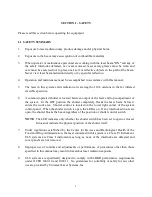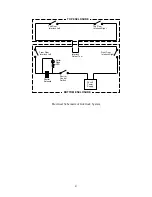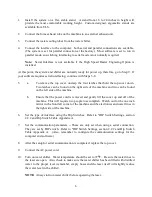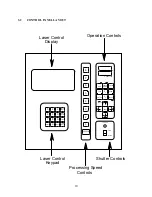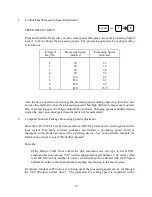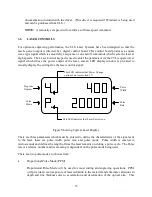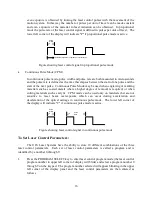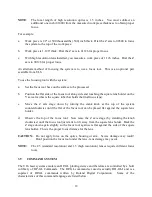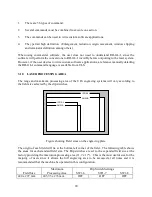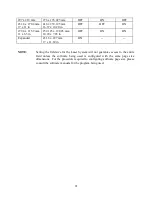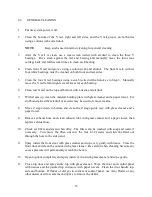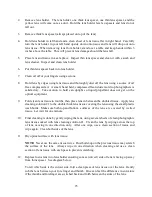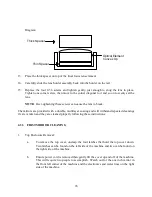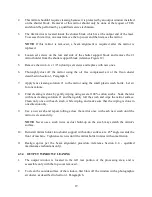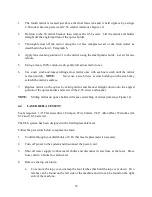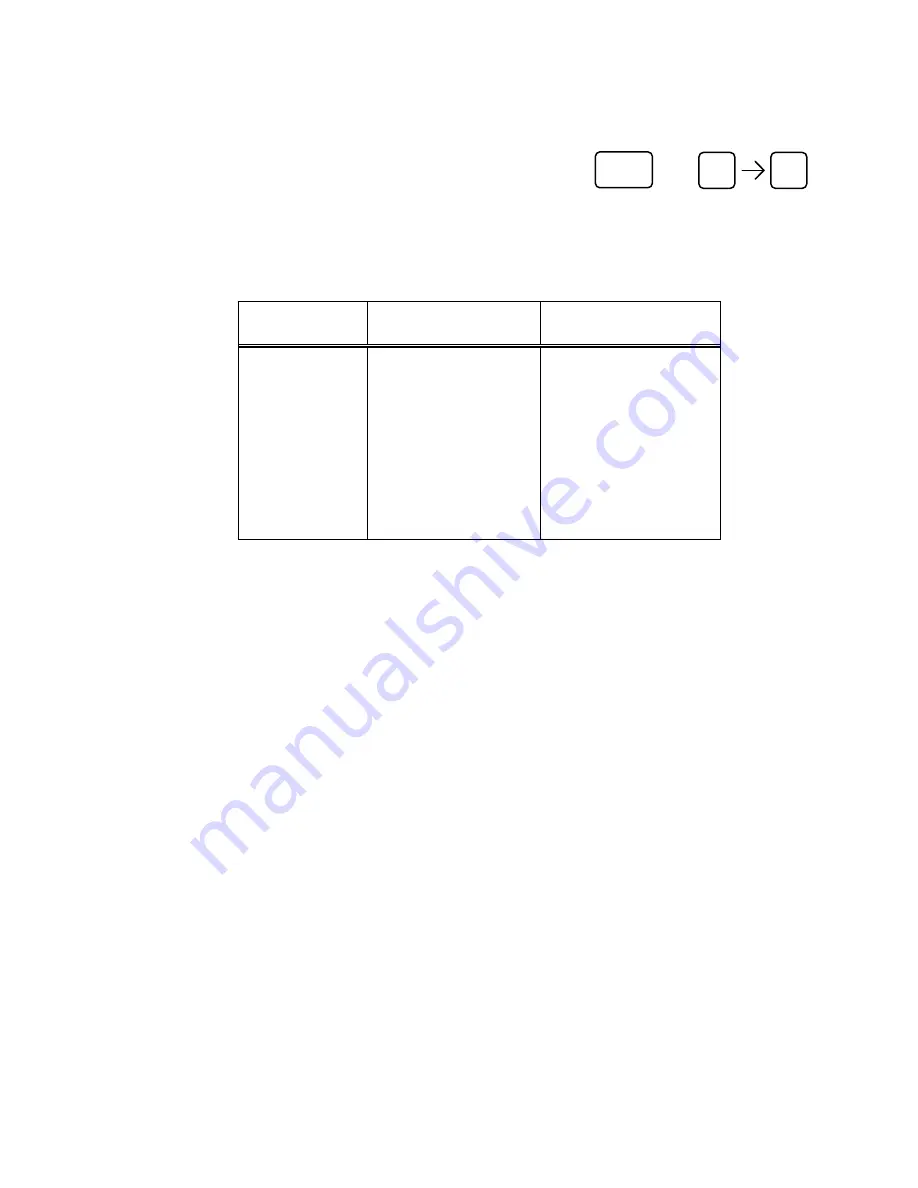
14
1.
Control Panel Processing Speed Adjustment:
SPEED SELECT KEYS
P-SPEED
AND
1
8
Press and hold the P-speed key on the control panel then press one of the processing Speed
keys (1 to 8) to change the processing speed. The processing speed set by each speed key
is as follows:
P-Speed
Key No.
Processing Speed
(mm/sec)
Processing Speed
(inch/sec)
1
30
1.2
2
40
1.6
3
60
2.4
4
90
3.5
5
120
4.7
6
160
6.3
7
220
8.7
8
420
16.5
Also the above operation can change the processing speed during engraving, therefore, one
can use this method to slow the processing speed when high definition images are required.
But, if processing speed is being controlled by software, changing speeds manually during
engraving may cause unexpected results and is not recommended.
2.
Computer Software Package Processing Speed Adjustment
Since the ULS 1750C Laser System emulates an HP-GL plotter device, drawings sent to the
laser system from many software packages can include a processing speed which is
analogous to the plotter pen speed for a plotting device. See your software manuals for
information on how to select "Plotter Pen Speeds".
Example:
Using Design CAD, from within the plot command one can type in the HP-GL
command for pen velocity "VS" with an appropriate speed number 1- 42 cm/sec (this
is an HP-GL velocity number in cm/sec and should not be confused with the P-Speed
number from the control panel) before sending the drawing to the laser system.
If software resident in Windows is to being used, the processing speed can be set through
the ULS Windows printer driver. The procedure for setting speed is explained in the