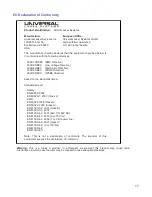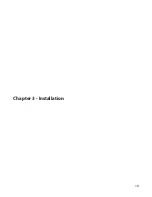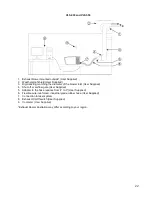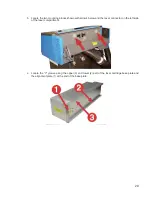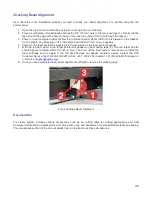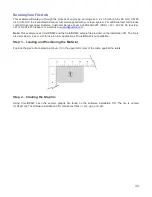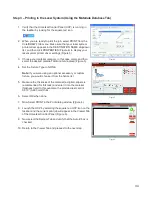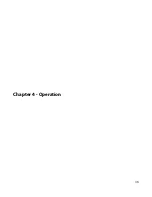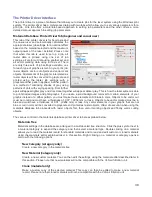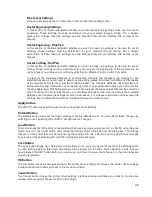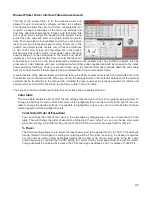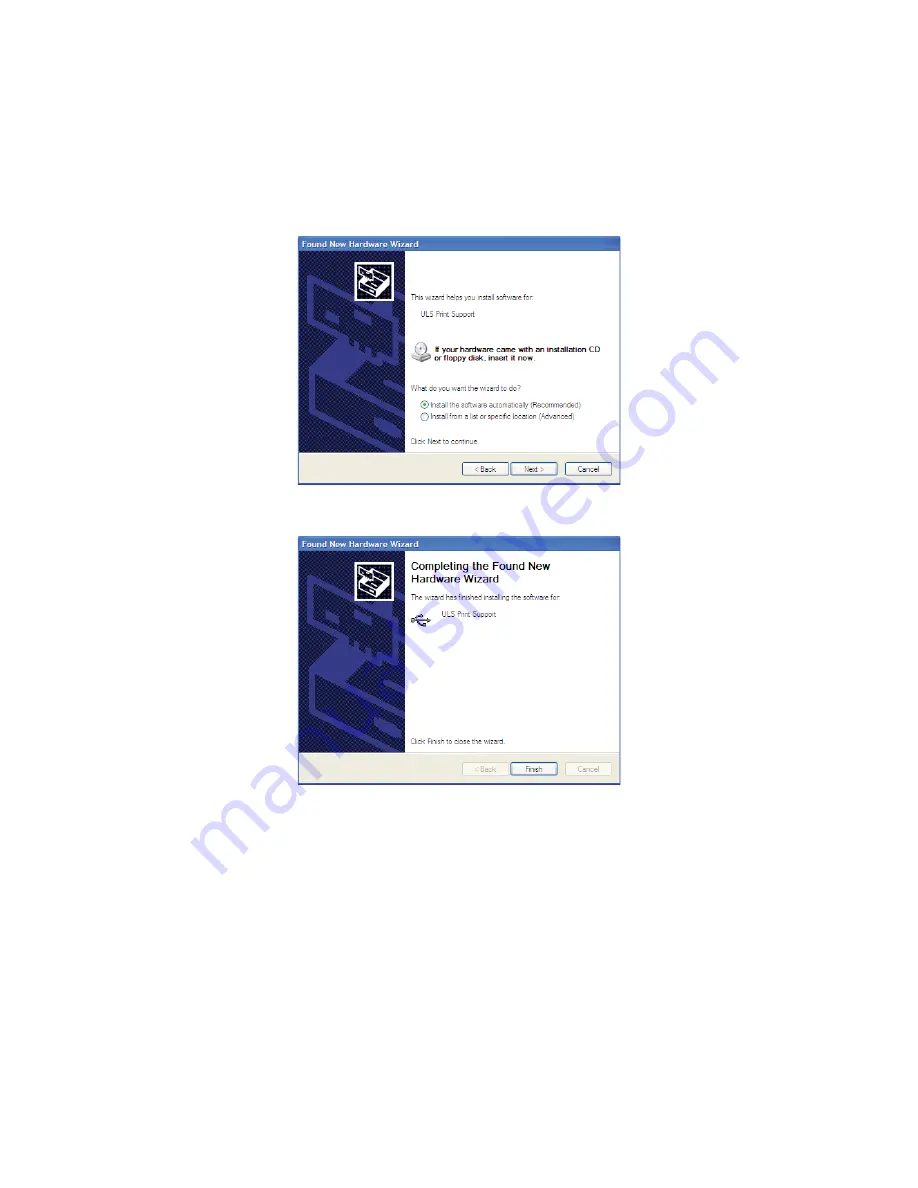
7.
After
connecting
the USB
c
o
r
d
,
the
“
F
ound
New Hardware
W
izar
d
”
will open to install the drivers for the
USB connection. If the wizard offers to connect
t
o
“
W
indo
ws
Updat
e
”
to search for
sof
t
w
ar
e,
select
“
No,
not at this
time
.
”
T
hen
select
“
Nex
t
”
to
c
ontinue
.
a. Select “Install the software automatically.” Then Select “Next” to continue. You do not need to insert
the Software Installation CD-ROM.
b. Select “Finish” to close the Wizard.
Note:
Another set of New Hardware Wizard windows may appear after the initial USB connection.
Follow the same instructions as mentioned previously. Once completed your USB connection is
established.
31
Summary of Contents for VLS2.30
Page 1: ...VLS Desktop User Guide VLS2 30 VLS3 50 www ulsinc com Revision 2012 08...
Page 5: ...Chapter 1 Specifications 5...
Page 8: ...Chapter 2 Safety 8...
Page 9: ......
Page 15: ......
Page 16: ......
Page 19: ...Chapter 3 Installation 19...
Page 36: ...Chapter 4 Operation 36...
Page 62: ......
Page 68: ...Chapter 5 Accessories 68...
Page 80: ...Example Connection for PNP mode Example Connection for NPN mode 80...
Page 92: ...Chapter 6 Maintenance 92...
Page 99: ...www ulsinc com...