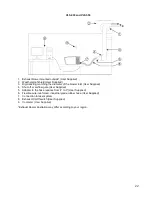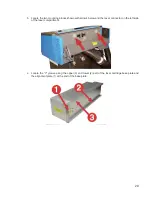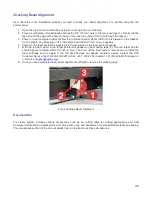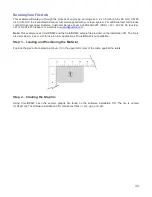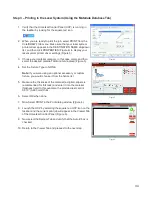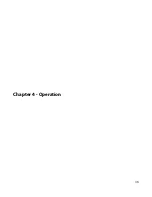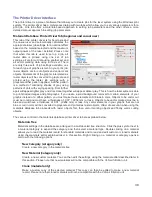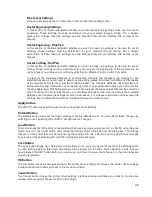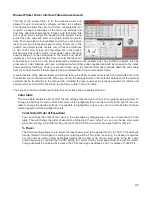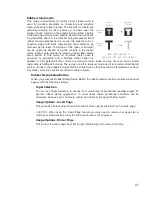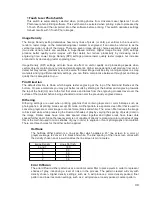Step 4 – Starting the Process
1. Turn on the exhaust and laser system if not already on.
Note:
Laser system cooling fans are variable speed and may speed up and slow down during operation
as needed to cool the lasers.
2. Make sure the material is positioned correctly within the engraving area.
3. Close the top door.
4. Press the green START button on the UCP to begin laser processing (Figure 6 on previous page).
CAUTION:
Observe that the laser system is functioning properly. If everything is working properly, an
image should appear on the test card as the laser system runs the job. If no image appears, check focus
manually as described in the User Guide and adjust if necessary. If you cannot resolve the issue, please
contact your distributor or the ULS Customer Service Department. Never leave the laser system
unattended while laser processing.
Step 5 – Material Removal and Reloading
Once the laser system has completed processing the material, the focus carriage will move to the home position
in the upper right hand corner of the processing field.
Before opening the top door, wait a few seconds to allow any remaining fumes that are left from laser processing
to evacuate through the exhaust system.
Congratulations! You have just completed your first laser processing job. Below is an image of the
sample test card as it should look after laser processing. If your results are not satisfactory, please
contact the Customer Service Department at 480-609-0297 (USA), +43 1 402 22 50 (Austria), +81 (45) 224-
2270 (Japan) or e-mail us at support@ulsinc.com.
35
Summary of Contents for VLS2.30
Page 1: ...VLS Desktop User Guide VLS2 30 VLS3 50 www ulsinc com Revision 2012 08...
Page 5: ...Chapter 1 Specifications 5...
Page 8: ...Chapter 2 Safety 8...
Page 9: ......
Page 15: ......
Page 16: ......
Page 19: ...Chapter 3 Installation 19...
Page 36: ...Chapter 4 Operation 36...
Page 62: ......
Page 68: ...Chapter 5 Accessories 68...
Page 80: ...Example Connection for PNP mode Example Connection for NPN mode 80...
Page 92: ...Chapter 6 Maintenance 92...
Page 99: ...www ulsinc com...