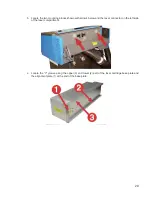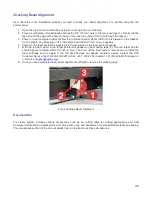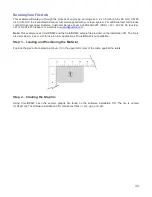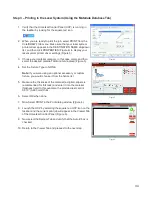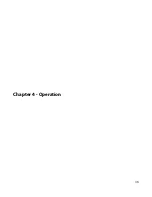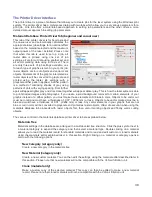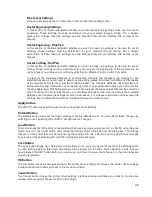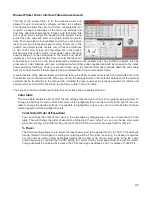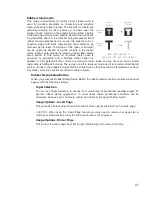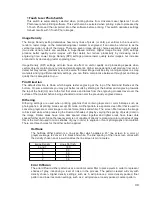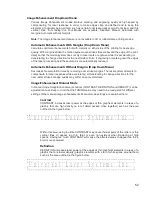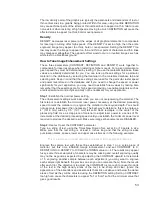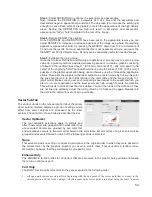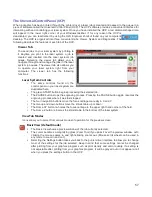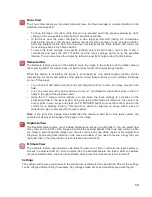Manual Printer Driver Interface Tab (advanced users)
This tab of the printer driver is for the advanced user and
allows the user to manually configure all laser job settings.
This approach allows the user much more configurability, but
requires a deeper knowledge of the laser job settings and
how they affect laser processing. Please note that when this
tab is used laser settings are applied to the graphic being
printed by color and each color can contain raster and vector
data. There are eight colors available to which you can assign
laser power and processing speed setting. Elements in the
graphic are interpreted as vectors only if their line thickness
is .001 (.0254 mm) or less. All other elements in the graphic
will be treated as raster objects. Laser power and processing
speed settings are then assigned to the raster and vector
objects by color. Any objects which have a color that does not
map directly into a color in the driver table will be matched to the nearest color. Any multicolor objects, such as
grayscale or color bitmaps, will have a black and white dither pattern applied and will be mapped to the black
power and speed settings. Order of execution when using the manual driver tab proceeds down the color table
from top to bottom with all raster objects being completed first, then vector objects follow.
A useful feature of the dual materials and manual tabs is the ability to select a material in the materials driver and
then switch over to the manual tab. When you do this the settings stored in the materials database for the material
selected will be transferred to the manual tab, including the laser power and processing speeds for rasters and
vectors which will transfer to the black, red and blue colors in the color table.
The various controls in the Manual Printer Driver Interface Tab are explained below:
Color table
The color table contains a list of all of the job settings that are tied to colors in the graphic being printed. To
change job settings for color, select that color so it is highlighted, then use the controls to the right of the color
table to change the desired settings. It is possible to highlight more than one color at a time and the changes
will be applied to all the highlighted colors.
Color Order (Order of Execution)
You can change the order of the colors in the color table by dragging the color up or down the list in the
table. This will change the order of execution of objects in those colors. You can only change color order
when first printing a job. After printing the job to the UCP the color order becomes fixed for that job.
% Power
The Power setting allows you to select the laser power level to be applied from 0 to 100%. This setting is
directly related to how deep the cutting or engraving will be. The higher the setting, the deeper it engraves
or cuts, and vice-versa. Power essentially determines the duty cycle of each laser pulse in the job. Laser
pulse frequency is controlled by the PPI setting for vectors and by the image density selected for rasters
(image densities 5 and below fix pulses at 500 PPI and image densities 6 and 7 fix pulses at 1000 PPI).
43
Summary of Contents for VLS2.30
Page 1: ...VLS Desktop User Guide VLS2 30 VLS3 50 www ulsinc com Revision 2012 08...
Page 5: ...Chapter 1 Specifications 5...
Page 8: ...Chapter 2 Safety 8...
Page 9: ......
Page 15: ......
Page 16: ......
Page 19: ...Chapter 3 Installation 19...
Page 36: ...Chapter 4 Operation 36...
Page 62: ......
Page 68: ...Chapter 5 Accessories 68...
Page 80: ...Example Connection for PNP mode Example Connection for NPN mode 80...
Page 92: ...Chapter 6 Maintenance 92...
Page 99: ...www ulsinc com...