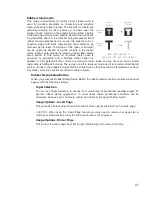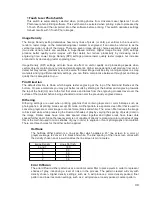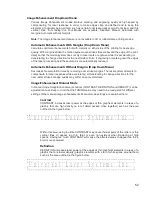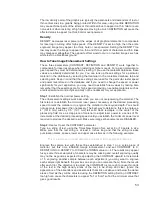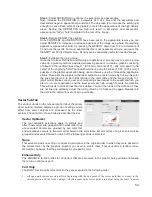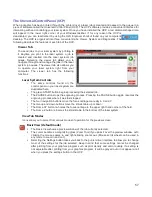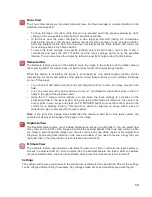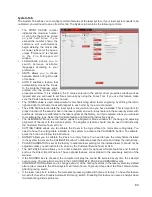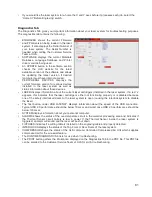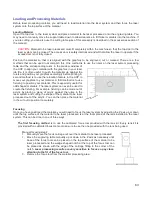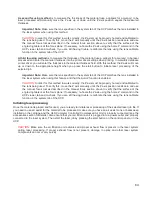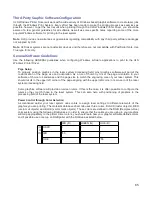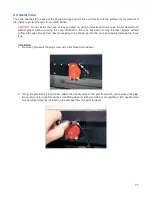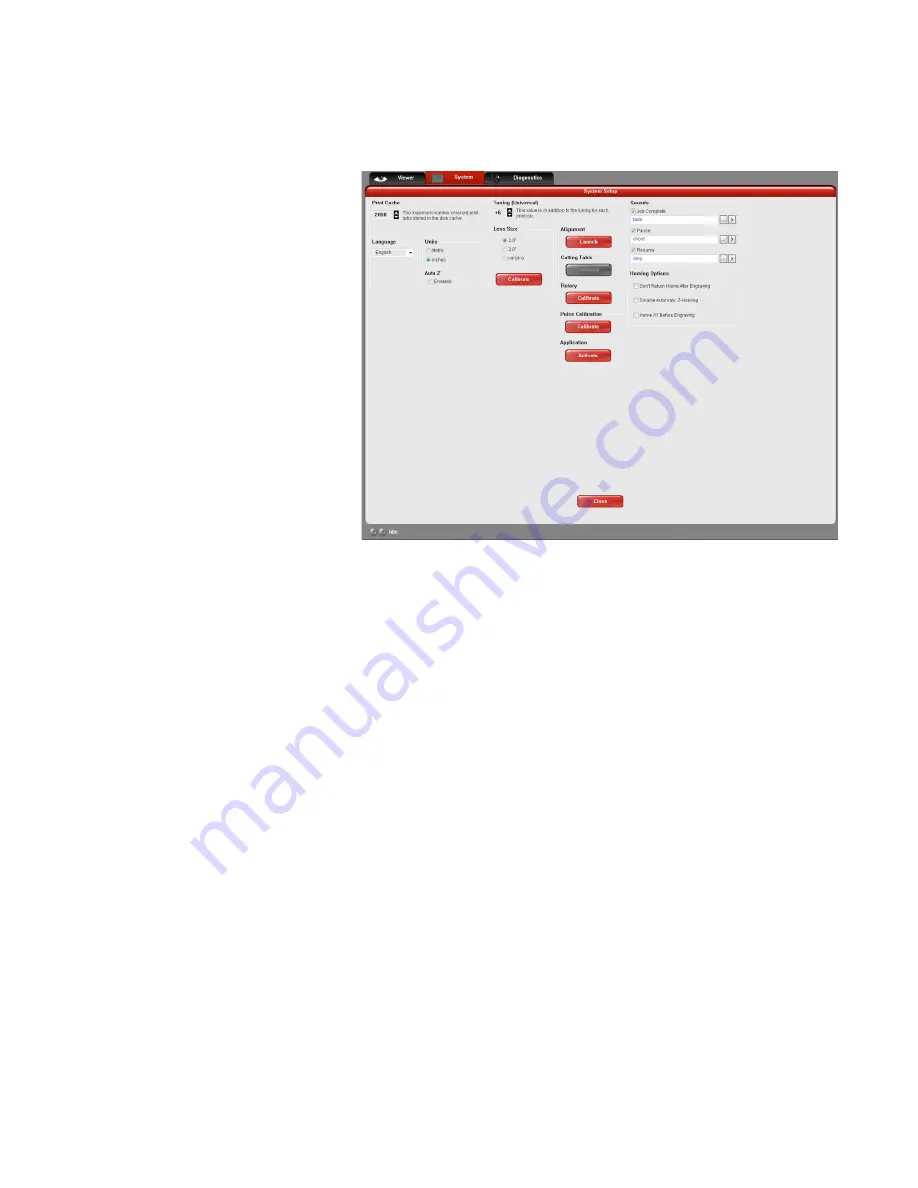
System Tab
The System Tab allows you to configure certain features of the laser system. If your laser system needs to be
calibrated, you will need to do so from this tab. The System tab contains the following controls:
•
The PRINT CACHE number
indicates the maximum number
of print jobs that will be stored
on your hard drive. If you
exceed the number shown, the
software will automatically
begin deleting the oldest jobs
as newer jobs enter the queue,
unless “Permanent” is checked
i n t h e F i l e M a n a g e m e n t
window.
•
LANGUAGE allows you to
switch between available
languages according to your
preference.
•
UNITS allows you to choose
between Metric or English units
of measure.
•
AUTO Z enables a feature that
automatically moves the Z axis
to the material thickness value
entered into the printer driver
properties window. If it is disabled, the Z values entered in the printer driver properties window will be
ignored and you will need to set focus manually by using the Focus Tool. If you use this feature make
sure the Z axis has been properly homed.
•
The TUNING value is used compensate for mechanical lag when raster engraving by shifting the left to
right and right to left raster lines with respect to each other by the amount entered.
•
The LENS SIZE selection lets the laser system know which lens you have installed. This is important for
proper function of the auto Z mode in the laser system and auto-focus feature in those laser systems with
autofocus. Lenses are calibrated to the laser system at the factory, but if you replace a lens you will need
to recalibrate the lens. Select the Calibrate feature and follow the instructions given.
•
The ALIGNMENT Mode Launch button opens the Alignment Mode window for checking and adjusting
alignment of the laser to the motion system. The Alignment feature should only be used if instructed by
the Customer Service Team at ULS.
•
CUTTING TABLE allows you to calibrate the Z axis to the top surface of a removable cutting table. You
need to have the cutting table installed in the system to activate the CALIBRATE button. To calibrate,
press the button and follow the instructions.
•
ROTARY allows you to calibrate the Z axis to a rotary fixture. You need to have the rotary fixture installed
in the system to activate the CALIBRATE button. To calibrate, press the button and follow the instructions.
•
PULSE CALIBRATION is set at the factory to calibrate laser pulsing for the installed laser. It should not be
adjusted unless you are instructed to do so by the Customer Service Team at ULS.
•
The ACTIVATE button allows you to enter activation code for optional software features and functions
such as the Direct Import Feature. These optional features are explained in the accessory section of the
manual.
•
If the SOUNDS box is checked, the computer will play the sound file selected every time the selected
event occurs. You can attach sounds to the JOB COMPLETE, PAUSE and RESUME events.
•
HOMING OPTIONS allows you to change behavior of the homing features in the laser system. By default
after a job is complete the motion system will return home. To prevent this, select the ‘Don’t Return Home
After Engraving’ switch.
•
If the laser loses its Z location, the materials processing table will home at start-up. To have this feature
turned off, check the ‘Disable Automatic Z-Homing’ switch. Disabling this feature can also be helpful when
troubleshooting Z-Axis problems.
60
Summary of Contents for VLS2.30
Page 1: ...VLS Desktop User Guide VLS2 30 VLS3 50 www ulsinc com Revision 2012 08...
Page 5: ...Chapter 1 Specifications 5...
Page 8: ...Chapter 2 Safety 8...
Page 9: ......
Page 15: ......
Page 16: ......
Page 19: ...Chapter 3 Installation 19...
Page 36: ...Chapter 4 Operation 36...
Page 62: ......
Page 68: ...Chapter 5 Accessories 68...
Page 80: ...Example Connection for PNP mode Example Connection for NPN mode 80...
Page 92: ...Chapter 6 Maintenance 92...
Page 99: ...www ulsinc com...