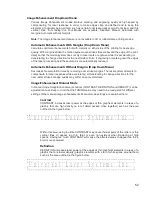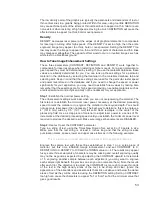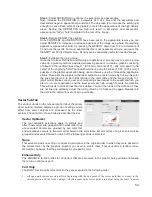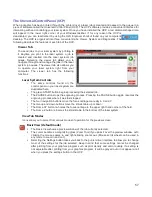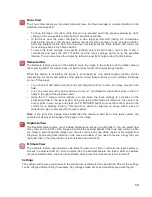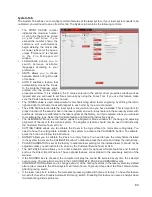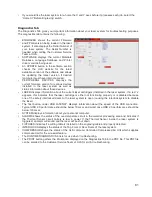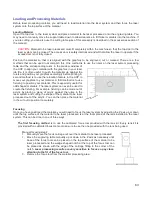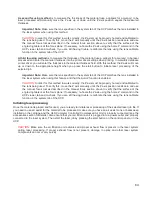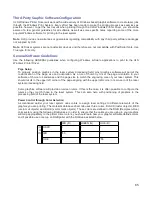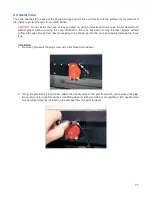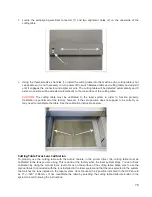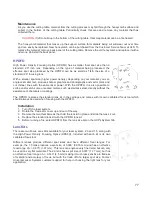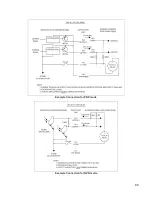Third-Party Graphic Software Con
fi
guration
ULS Windows Printer Driver will work with a wide variety of Windows based graphic software to create laser jobs
through the Windows Print System. Every effort has been made to make the printing process as seamless as
possible, however, to get the best results when printing through the ULS Windows Printer Driver, you should be
aware of a few general guidelines for all software as well as some specific notes regarding some of the more
popular Windows software for printing to the laser system.
Note:
ULS provides no warranties or guarantees regarding compatibility with any third party software packages
not supplied by ULS.
Note:
ULS laser systems are not postscript devices and therefore are not compatible with PostScript fonts. Use
True type fonts only.
General Software Guidelines
Use the following GENERAL guidelines when configuring Windows software applications to print to the ULS
Windows Printer Driver.
Page Setup
To properly position graphics in the laser system processing field, most graphics software will permit the
customization of the page size and orientation. As a rule of thumb try to set the page orientation in your
software of choice to Landscape and the page size to match the engraving area of your laser system. This
should result in the upper left corner of the page aligning with the upper left corner or zero-zero of the laser
system processing field.
Some graphics software will provide on-screen rulers. If this is the case, it is often possible to configure the
rulers so they match those in the laser system. This can also help with positioning of graphics in the
processing field of the laser system.
Power Control through Color Selection
As mentioned earlier your laser system uses colors to assign laser settings to different elements of the
graphics you are printing. The materials database driver tab uses three colors: BLACK (raster objects), RED
(vector cut objects) and BLUE (vector mark objects). These colors are defined in the RGB (Red-green-blue)
color system using the following RGB values. In order to ensure that the colors you are using in your graphics
will map appropriately to the printer driver colors, you should learn how your graphic software defines colors
and if possible use or set up an RGB pallet with the RGB values listed below.
RED (R)
GREEN (G)
BLUE (B)
CO
LO
RS
BLACK
0
0
0
RED
255
0
0
BLUE
0
0
255
65
Summary of Contents for VLS2.30
Page 1: ...VLS Desktop User Guide VLS2 30 VLS3 50 www ulsinc com Revision 2012 08...
Page 5: ...Chapter 1 Specifications 5...
Page 8: ...Chapter 2 Safety 8...
Page 9: ......
Page 15: ......
Page 16: ......
Page 19: ...Chapter 3 Installation 19...
Page 36: ...Chapter 4 Operation 36...
Page 62: ......
Page 68: ...Chapter 5 Accessories 68...
Page 80: ...Example Connection for PNP mode Example Connection for NPN mode 80...
Page 92: ...Chapter 6 Maintenance 92...
Page 99: ...www ulsinc com...