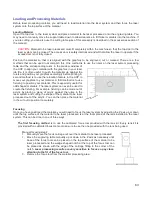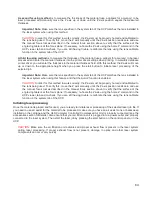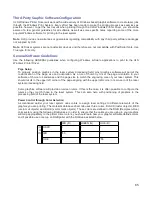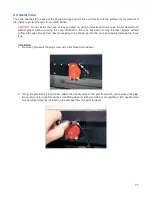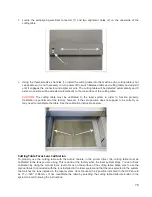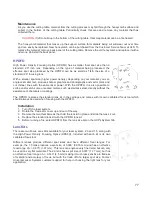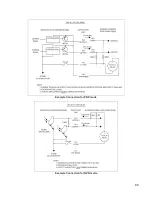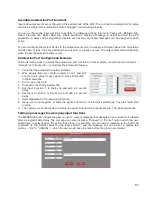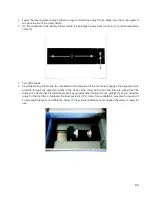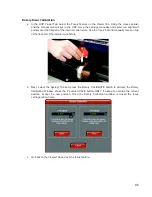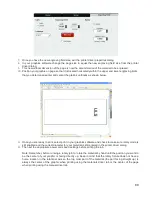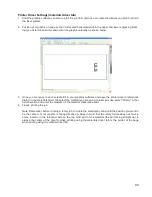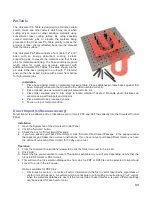5.
Locate the self-aligning electrical connector (1) and two alignment holes (2) on the underside of the
cutting table.
6.
Using the thumbscrews as handles (1), install the cutting table into the machine (the cutting table is hot
swappable so it is not necessary to turn power off to switch between table and cutting table) and adjust it
until it engages the connector and alignment pins. The cutting table will be detected automatically and Z
axis zero position will be adjusted automatically to the top surface of the cutting table.
CAUTION:
The cutting table must be calibrated to the laser system in order to function properly.
Calibration is performed at the factory, however, if the zero position does not appear to be correct you
may need to recalibrate the table. See the calibration instructions below.
Cutting Table Focus Lens Calibration
To properly use the cutting table with the Auto-Z feature in the printer driver, the cutting table must be
calibrated to the lens you are using. This is done at the factory when the laser system ships. You can check
calibration by using the manual focus tool to focus on the surface of the cutting table. Make sure to use the
manual focus tool included with the lens installed in the laser system and that the lens selected in the system
tab matches the lens installed in the laser system. Once focused, the Z position indicated in the UCP should
be 0” +/-.020” (.508 mm). If not, recalibrate the table by selecting the cutting table Calibrate button in the
system tab and following the instructions.
76
Summary of Contents for VLS2.30
Page 1: ...VLS Desktop User Guide VLS2 30 VLS3 50 www ulsinc com Revision 2012 08...
Page 5: ...Chapter 1 Specifications 5...
Page 8: ...Chapter 2 Safety 8...
Page 9: ......
Page 15: ......
Page 16: ......
Page 19: ...Chapter 3 Installation 19...
Page 36: ...Chapter 4 Operation 36...
Page 62: ......
Page 68: ...Chapter 5 Accessories 68...
Page 80: ...Example Connection for PNP mode Example Connection for NPN mode 80...
Page 92: ...Chapter 6 Maintenance 92...
Page 99: ...www ulsinc com...